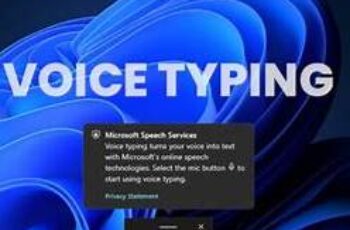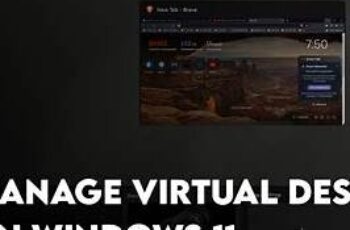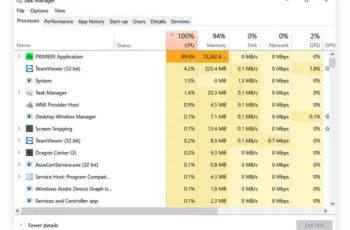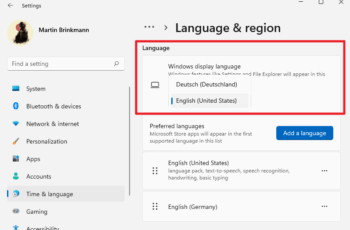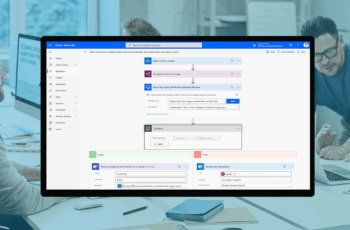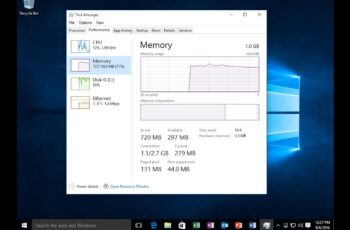The taskbar is a core component of the Windows user interface, providing quick access to apps, system features, and notifications. Windows 11 introduced significant design changes to the taskbar, along with new customization options. This guide will show you how to fully customize the taskbar in Windows 11 to suit your workflow and personal preferences.
Why Customize the Windows 11 Taskbar?
Customizing the taskbar helps you:
- Access frequently used apps faster.
- Keep your workspace organized.
- Improve productivity with tailored shortcuts.
- Personalize the look and feel of your desktop.
Step 1: Open Taskbar Settings
- Right-click on an empty area of the taskbar.
- Select Taskbar settings from the context menu.
- The Settings app will open directly to the Taskbar customization page.
Step 2: Customize Taskbar Items
In the Taskbar settings, the first section is Taskbar items. Here you can toggle system icons on or off:
- Search: Shows or hides the search bar/icon.
- Task view: Displays virtual desktops and timeline.
- Widgets: Opens the news and interests panel.
- Chat: Enables Microsoft Teams chat integration.
Toggle these items on or off depending on which you use regularly.
Step 3: Customize Taskbar Corner Icons
The Taskbar corner icons section lets you manage icons that appear on the right corner (system tray) such as:
- Pen menu (if you have a stylus).
- Touch keyboard.
- Virtual touchpad.
Enable or disable these icons to reduce clutter or add quick access tools.
Step 4: Customize Taskbar Corner Overflow
Click on Taskbar corner overflow to manage which icons show directly on the taskbar and which hide behind the “^” menu.
- Enable frequently used app icons to be always visible.
- Disable rarely used icons to hide them but keep them accessible.
Step 5: Adjust Taskbar Alignment
By default, Windows 11 centers taskbar icons. If you prefer the classic left alignment:
- Scroll down to Taskbar behaviors.
- Find Taskbar alignment and select Left from the dropdown menu.
Your Start button and app icons will shift to the left side.
Step 6: Show or Hide Badges on Taskbar Apps
Badges indicate notifications or new content for apps:
- In Taskbar behaviors, toggle Show badges (unread messages counter) on taskbar apps on or off based on your preference.
Step 7: Automatically Hide the Taskbar
For a cleaner desktop:
- Still under Taskbar behaviors, enable Automatically hide the taskbar.
- The taskbar will slide out of view when not in use and appear when you move the mouse to the bottom.
Step 8: Pin and Unpin Apps on the Taskbar
To add or remove app shortcuts:
- To pin an app, open the app, right-click its icon on the taskbar, and select Pin to taskbar.
- To unpin, right-click the app icon and choose Unpin from taskbar.
This helps you access favorite apps quickly.
Step 9: Use Taskbar Toolbars (Limited in Windows 11)
Unlike Windows 10, Windows 11 does not natively support traditional toolbars like Quick Launch. However, you can add the Desktop folder to the taskbar:
- Right-click on the taskbar, select Toolbars > New toolbar.
- Choose the Desktop folder or another folder you want quick access to.
Step 10: Change Taskbar Color and Transparency
Taskbar color settings are linked to the overall Windows theme:
- Go to Settings > Personalization > Colors.
- Choose between Light, Dark, or Custom mode.
- Scroll down to Transparency effects and toggle on or off to make the taskbar semi-transparent.
Step 11: Troubleshooting Taskbar Issues
If you experience issues such as taskbar freezing or icons missing:
- Restart Windows Explorer via Task Manager (Ctrl + Shift + Esc).
- Check for Windows updates under Settings > Windows Update.
- Use system tools like System File Checker for corruption issues.
My Personal Tips
Regularly reviewing and customizing your taskbar improves workflow. For example, centering icons may look modern but left alignment suits multitasking better. I prefer hiding rarely used system icons to declutter and pinning apps I use daily for fast access.
Conclusion
Customizing the taskbar in Windows 11 is straightforward but powerful. From changing alignment to managing which icons show and tweaking transparency, these options let you tailor your workspace. Following this guide ensures you get the most out of your taskbar setup, enhancing both aesthetics and productivity.