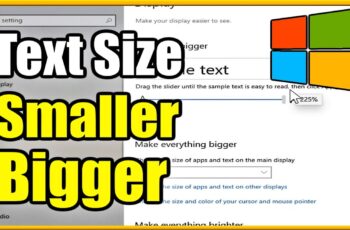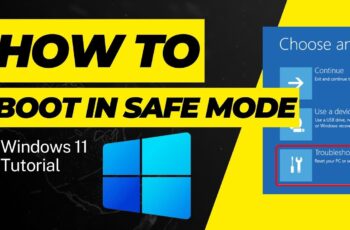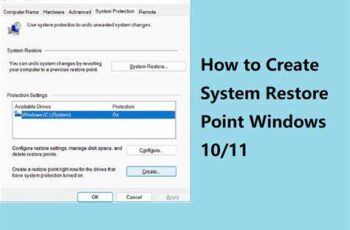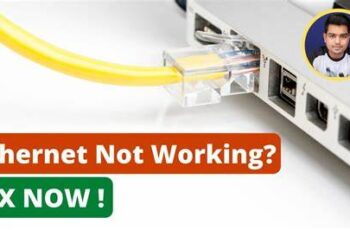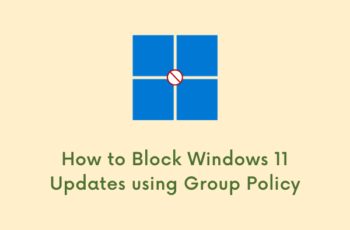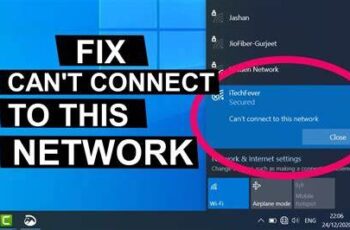Losing access to your data due to a corrupted hard drive can be a distressing experience. Whether it’s precious photos, important documents, or critical work files, a corrupted drive can make your data seem inaccessible. While the situation can be complex, there are often ways to recover data from a corrupted hard drive, ranging from simple software solutions to professional services.
This comprehensive guide will walk you through a step-by-step process for attempting data recovery from a corrupted hard drive, focusing on methods you can try yourself before considering more drastic (and expensive) measures.
Important Warning: Data recovery can be delicate. If the hard drive is making unusual clicking, grinding, or buzzing noises, or if it has suffered physical damage (e.g., dropped), do NOT attempt DIY recovery. Continuing to use a physically failing drive can cause further damage and make professional recovery impossible. In such cases, skip directly to “When to Seek Professional Help.”
Understanding Hard Drive Corruption
Hard drive corruption can manifest in several ways and has various causes:
- Logical Corruption: This is the most common type. The drive itself is physically fine, but the file system (how data is organized on the drive) has become damaged. This can be caused by:
- Improper shutdowns (power outages, forced shutdowns).
- Software errors or bugs.
- Malware or virus infections.
- Bad sectors (small areas on the disk that become unreadable).
- Physical Corruption/Failure: This involves damage to the actual hardware components of the drive (platters, read/write heads, motor, circuit board). This requires specialized cleanroom environments and expertise.
This guide primarily focuses on solutions for logical corruption.
How to Recover Data from a Corrupted Hard Drive: Step-by-Step
Follow these steps systematically to attempt data recovery.
Step 1: Immediately Stop Using the Corrupted Hard Drive
This is the single most important rule. Continuing to use a corrupted drive can overwrite existing data, making recovery impossible.
- If it’s your primary OS drive: Do not attempt to boot from it. Create a bootable USB drive (see Step 3) or connect the drive to another computer.
- If it’s an external drive or secondary internal drive: Disconnect it immediately.
Step 2: Connect the Corrupted Drive to Another Computer (Safely)
To perform recovery without writing new data to the corrupted drive, it’s best to connect it as a secondary drive to a working computer.
- For 2.5-inch or 3.5-inch Internal HDDs (from a desktop/laptop):
- You’ll need a USB-to-SATA adapter/docking station or an external hard drive enclosure. These devices allow you to connect the internal drive to another computer via a USB port.
- Carefully connect the drive to the adapter/enclosure and then plug it into a working computer.
- For External Hard Drives:
- Try a different USB cable.
- Try a different USB port on your computer.
- Try connecting it to a different working computer.
- If it’s a 3.5-inch external drive, ensure its external power adapter is securely plugged in and working.
- For M.2/NVMe SSDs: You’ll need a compatible M.2 NVMe/SATA to USB enclosure or adapter.
Step 3: Check Disk Management (Windows) or Disk Utility (macOS)
Once connected, check if the operating system recognizes the drive, even if it shows as “Unallocated” or “RAW.”
- Windows:
- Right-click the Start button and select “Disk Management.”
- Look for your corrupted drive.
- If it appears with partitions but shows as “RAW” or “Unallocated,” it’s a strong sign of logical corruption.
- If it doesn’t appear at all, or appears as “Disk Unknown, Not Initialized,” it might indicate a more severe logical or physical issue.
- macOS:
- Open Finder > Applications > Utilities > Disk Utility.
- Look for your corrupted drive in the sidebar.
- If it appears, note its status.
- If it doesn’t appear, macOS isn’t detecting it.
Do NOT initialize or format the drive at this stage, as this will erase data.
Step 4: Run CHKDSK (Check Disk) – For Minor Logical Errors (Windows Only)
CHKDSK is a built-in Windows utility that can scan and fix minor file system errors. Use this with caution, as it can sometimes make data less recoverable if the drive is already unstable. Only attempt this if the drive is showing as RAW or unreadable, and you have no other recourse for simple file access.
- Open Command Prompt as Administrator:
- Search for “cmd” in the Start menu.
- Right-click “Command Prompt” and select “Run as administrator.”
- Identify Drive Letter: In Disk Management (from Step 3), note the drive letter assigned to your corrupted drive (e.g., D:, E:).
- Run CHKDSK Command: Type the following command and press Enter, replacing X: with your drive’s letter: chkdsk X: /f /r /x
- /f: Fixes errors on the disk.
- /r: Locates bad sectors and recovers readable information.
- /x: Forces the volume to dismount first if necessary.
- Allow Scan to Complete: This process can take a long time (hours), depending on the drive size and severity of corruption.
- Check Results: After the scan, CHKDSK will report its findings and what it attempted to fix. Try to access the drive normally.
Step 5: Use Data Recovery Software (Recommended for Logical Corruption)
This is the most effective DIY method for recovering files from logically corrupted drives. There are many reputable options, often with free trial versions that allow you to scan and preview recoverable files before purchasing.
Preparation:
- Download to a Different Drive: Download and install the data recovery software on your working computer’s main drive, not on the corrupted drive.
- Target for Recovered Files: Have an empty external hard drive or another healthy drive ready to save the recovered files to. Never save recovered files back to the corrupted drive itself.
Recommended Software Options:
- Recuva (Windows): Free and easy to use for recently deleted files or minor logical corruption. Less effective for severely corrupted file systems.
- Disk Drill (Windows/macOS): Offers a free trial (up to 500MB recovery on Windows, unlimited preview on Mac). Very user-friendly interface and good recovery rates.
- EaseUS Data Recovery Wizard (Windows/macOS): Free trial available (up to 2GB recovery). Known for good recovery capabilities.
- TestDisk & PhotoRec (Windows/macOS/Linux): Free, open-source, and powerful. TestDisk focuses on repairing partition tables and boot sectors, while PhotoRec recovers files by looking for signatures. These are command-line tools and might be intimidating for beginners but are highly effective.
General Steps for Using Data Recovery Software:
- Install Software: Install the chosen data recovery software on your healthy computer.
- Launch Software: Open the application.
- Select Corrupted Drive: The software will list all detected drives. Select your corrupted hard drive from the list.
- Choose Scan Type:
- Start with a Quick Scan (if available) for faster results.
- If that doesn’t yield results, proceed to a Deep Scan (also called “Deep Scan,” “Full Scan,” or “Partition Recovery”). This is more thorough and takes much longer.
- Scan and Preview: Let the software scan. Once complete, it will display a list of recoverable files, often organized by file type or original folder structure. You can usually preview files (like images or documents) to ensure they are intact.
- Select and Recover: Select the files you want to recover.
- Choose Destination: When prompted, select your empty external hard drive or another healthy storage location as the destination for the recovered files. Do NOT save them back to the corrupted drive.
Step 6: Create a Disk Image (Advanced, for Unstable Drives)
If the drive is unstable and keeps disconnecting or making noises (but not outright physical failure), creating a disk image first can be safer. This makes a byte-for-byte copy of the drive to a healthy drive, and you then perform recovery on the image file. This minimizes strain on the failing drive.
- Tools like HDDSuperClone (Linux-based, advanced) or features within paid data recovery software (e.g., Active@ Disk Image, GetDataBack) can create disk images. This is a more advanced technique typically used by professionals or experienced users.
Step 7: Reformat the Drive (After Data Recovery)
Once you have successfully recovered your data, or if you decide the data is not recoverable by yourself, you can reformat the corrupted hard drive. This will erase all data and create a new, healthy file system.
- Windows:
- Open Disk Management (right-click Start button > Disk Management).
- Right-click on the corrupted drive’s partition(s) and select “Delete Volume” for each.
- Once the entire drive shows as “Unallocated,” right-click on it and select “New Simple Volume.”
- Follow the wizard to assign a drive letter and format it (NTFS for Windows, exFAT for cross-platform compatibility).
- macOS:
- Open Disk Utility.
- Select the corrupted drive in the sidebar.
- Click “Erase.” Choose a format (APFS or Mac OS Extended for Mac, exFAT for cross-platform) and schema (GUID Partition Map).
Note: Reformatting does not fix physical damage. If the drive continues to show problems after reformatting, it is physically failing and should be replaced.
When to Seek Professional Data Recovery Services
There are specific situations where DIY attempts are risky or impossible, and professional data recovery is your only option:
- Physical Damage: Clicking, grinding, buzzing, smoke, burning smell.
- Water or Fire Damage: Specialized cleaning and component replacement are required.
- Dropped Drives: Often results in head crashes or platter damage.
- Drive Not Detected: If the drive doesn’t even show up in BIOS/UEFI or Disk Management (and it’s not a cable issue).
- Mission-Critical Data: If the data is absolutely irreplaceable and essential for your business or personal life, do not risk further damage with DIY attempts.
Professional data recovery services have specialized cleanroom facilities, tools, and expertise to handle physically damaged drives. They can open the drive, repair internal components, and extract data. However, these services are typically very expensive.
Prevention: The Best Data Recovery Strategy
The absolute best way to avoid data loss from a corrupted hard drive is through regular backups.
- Cloud Backups: Use services like Google Drive, OneDrive, Dropbox, or iCloud for important documents and photos.
- External Hard Drives: Regularly back up your entire system or critical folders to an external hard drive.
- Automated Backup Software: Utilize Windows Backup and Restore, File History, Time Machine (macOS), or third-party backup software to automate the process.
By understanding the types of corruption and following these methodical steps, you significantly increase your chances of recovering valuable data from a corrupted hard drive. Remember to always prioritize safety and know when to call in the experts.