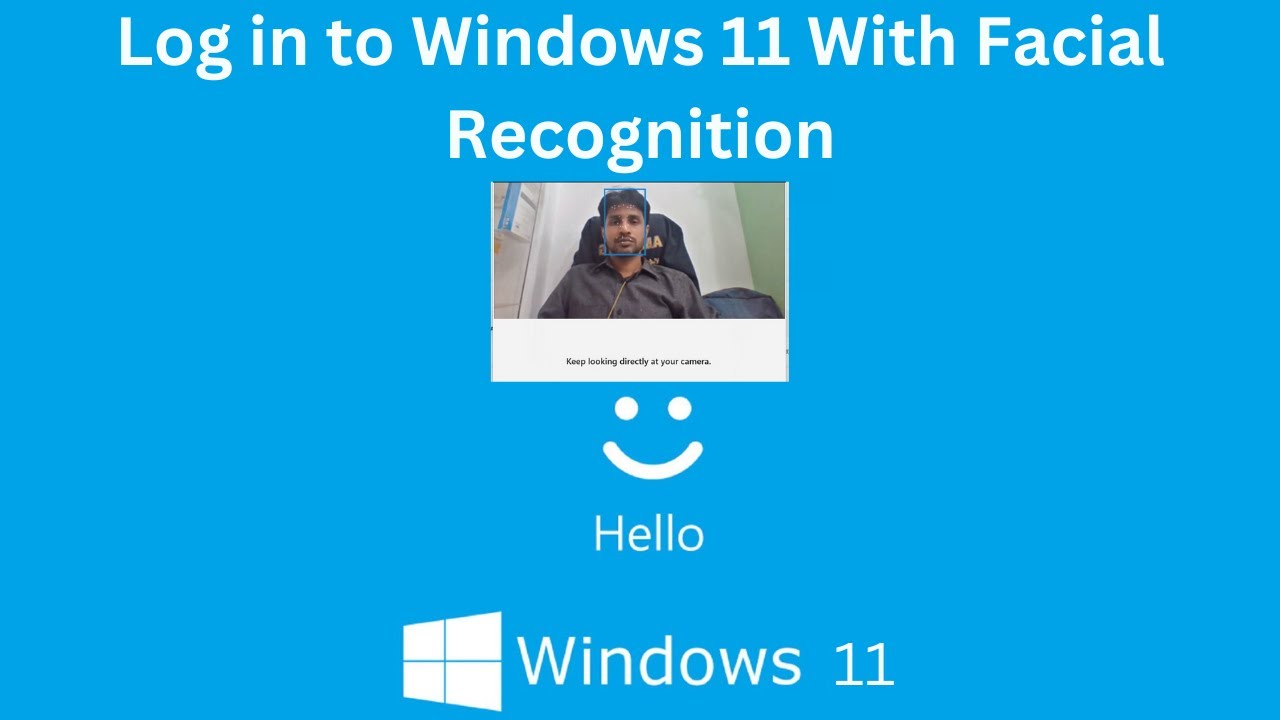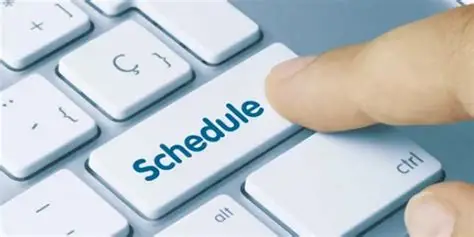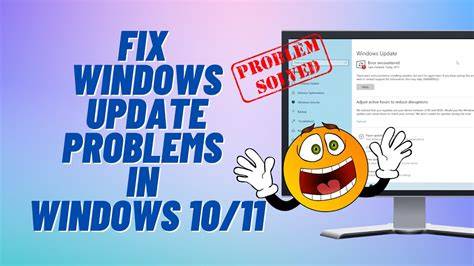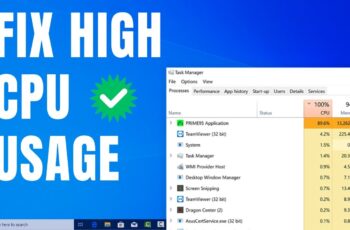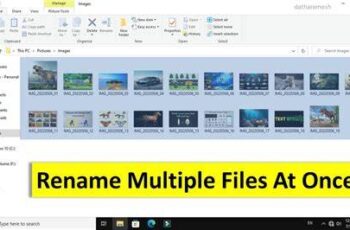In the modern era of multitasking, our digital workspaces often become cluttered with open applications and windows. Windows 11 addresses this challenge with its powerful Virtual Desktops feature, allowing you to create multiple independent workspaces. This not only helps in organizing your applications by task or project but also enhances focus. A key aspect of truly differentiating these workspaces is the ability to assign a unique wallpaper to each one, providing an immediate visual cue that helps you instantly recognize which desktop you’re on.
The concept of virtual desktops (sometimes called “workspaces” or “spaces”) has been a staple in Linux distributions for decades and was popularized on macOS with its “Spaces” feature. Microsoft introduced a basic version of this in Windows 10, significantly enhancing its functionality and user interface in Windows 11. The ability to set unique wallpapers for each desktop was a highly requested feature that finally arrived, adding a layer of personalization and practical utility. This feature leverages Windows’ built-in desktop environment to create isolated instances, making it easier to manage complex workflows, separate work from personal tasks, or even prepare specific layouts for presentations without closing other applications.
Understanding Virtual Desktops in Windows 11
Virtual Desktops in Windows 11 are like having multiple monitors, but all on a single screen. Each desktop can host different applications, separate taskbar icons, and now, a distinct wallpaper. This allows for:
- Task Organization: Dedicate one desktop to work tasks (email, documents), another to personal Browse (social media, news), and a third to creative projects (photo editing, design software).
- Reduced Clutter: Keep your primary desktop clean by moving less-frequently used applications or ongoing projects to other virtual desktops.
- Improved Focus: Switching between clearly defined workspaces helps minimize distractions and maintain concentration on the current task.
- Presentation Preparation: Set up specific applications and windows on a new desktop for a presentation without disturbing your regular workflow.
Step-by-Step Guide: Creating Multiple Desktops in Windows 11
First, let’s get multiple workspaces set up.
- Access Task View:
- Click the Task View icon on your Taskbar. It looks like two overlapping rectangles.
- Alternatively, press Windows key + Tab on your keyboard. This will open the Task View interface, showing your currently open applications and any existing desktops at the bottom.
- Add a New Desktop:
- In the Task View, look for the “+ New desktop” button (it’s often a square with a plus sign) at the bottom right of the screen.
- Click this button. A new blank desktop thumbnail will appear next to your existing ones.
- You can repeat this step to create as many virtual desktops as you need.
- Rename Desktops (Optional but Recommended):
- To better organize and identify your desktops, you can rename them.
- In Task View, hover your mouse over the thumbnail of the desktop you want to rename.
- Click on the text label (e.g., “Desktop 1”, “Desktop 2”) that appears below the thumbnail.
- Type your desired name (e.g., “Work,” “Personal,” “Gaming,” “Project Alpha”) and press Enter.
Step-by-Step Guide: Assigning Unique Wallpapers to Each Desktop
This is the key step to visually distinguish your virtual desktops.
- Navigate to the Desired Desktop:
- In Task View (Windows key + Tab), click on the thumbnail of the virtual desktop to which you want to apply a unique wallpaper. This will switch your active view to that desktop.
- Open Personalization Settings for that Desktop:
- On the active desktop, right-click on any empty space on the desktop background.
- From the context menu, select “Personalize.” This will open the Personalization section of Windows Settings, specifically configured for the desktop you are currently on.
- Tip: This contextual menu is crucial. If you open Settings via the Start Menu, it won’t be tied to a specific desktop.
- Choose Your Wallpaper:
- Within the Personalization settings, go to the “Background” section (it’s usually the first option).
- Under “Personalize your background,” select your desired wallpaper source:
- Picture: Choose a static image.
- Solid color: Select a single color.
- Slideshow: Rotate through a folder of images.
- Windows spotlight: Daily rotating wallpapers from Microsoft (these cannot be unique per desktop).
- If choosing “Picture,” click “Browse photos” to select an image from your computer.
- Confirm the Unique Wallpaper:
- Once you select an image, it will be applied immediately to only that specific virtual desktop.
- The other virtual desktops will retain their current wallpapers.
- Personal Insight: I use distinct color palettes for my wallpapers across different desktops. For instance, my “Work” desktop has a calm blue wallpaper, while my “Personal” desktop uses a vibrant green, providing an instant visual cue.
- Repeat for Other Desktops:
- Go back to Task View (Windows key + Tab).
- Click on the thumbnail of another virtual desktop.
- Repeat steps 2-4 to assign a different, unique wallpaper to that desktop. Continue this process for all your virtual desktops.
Managing Your Multiple Desktops
Once you have multiple desktops configured, efficient management is key.
Switching Between Desktops:
- Keyboard Shortcuts:
- Windows key + Ctrl + Left Arrow: Switch to the desktop on the left.
- Windows key + Ctrl + Right Arrow: Switch to the desktop on the right.
- Windows key + Ctrl + D: Create a new desktop.
- Windows key + Ctrl + F4: Close the current desktop.
- Task View: Click the Task View icon or press Windows key + Tab, then click on the desired desktop thumbnail.
- Touchpad Gestures: On supported devices, a four-finger swipe left or right can switch between desktops.
Moving Windows Between Desktops:
- From Task View:
- Open Task View (Windows key + Tab).
- Drag and drop an open application window from one desktop thumbnail to another.
- From Desktop:
- Right-click on an application’s title bar.
- Select “Move to”.
- Choose an existing desktop or select “New desktop” to move it to a newly created one.
Arranging and Closing Desktops:
- Rearrange: In Task View, you can drag and drop desktop thumbnails to change their order.
- Close: Hover over a desktop thumbnail in Task View and click the “X” icon in the top-right corner to close it.
- Note: Any open applications on a closed desktop will automatically move to the desktop on its left (or the leftmost desktop if there are no others to the left).
By leveraging Windows 11‘s Virtual Desktops and customizing each with a unique wallpaper, you can significantly enhance your workflow, reduce digital clutter, and improve your focus, transforming your computer into a highly organized and efficient workspace.
Frequently Asked Questions (FAQ)
Q1: What are Virtual Desktops in Windows 11?
A1: Virtual Desktops in Windows 11 allow you to create multiple separate workspaces on your single monitor. Each desktop can have its own set of open applications, and you can switch between them easily. This helps in organizing your tasks, reducing clutter, and focusing on different projects without closing programs.
Q2: Why would I want a unique wallpaper for each virtual desktop?
A2: Assigning a unique wallpaper to each virtual desktop provides a crucial visual cue. It helps you instantly recognize which desktop you’re currently on, preventing confusion and allowing for faster navigation and better organization of your work and personal spaces. It’s a key part of personalizing and enhancing the usability of multiple desktops.
Q3: How do I switch between my multiple desktops?
A3: You can switch between multiple desktops using several methods:
- Keyboard Shortcuts: Press Windows key + Ctrl + Left Arrow or Windows key + Ctrl + Right Arrow.
- Task View: Click the Task View icon on your Taskbar (two overlapping rectangles) or press Windows key + Tab, then click the thumbnail of the desired desktop.
- Touchpad Gestures: On devices with precision touchpads, a four-finger swipe left or right can switch desktops.
Q4: Can I save applications to specific desktops so they always open there?
A4: While Windows 11 doesn’t have a direct “save this app to this desktop” setting, you can achieve a similar effect:
- Open the application.
- Go to Task View (Windows key + Tab).
- Right-click on the application’s thumbnail in the Task View.
- Select “Show this window on all desktops” (if you want it always visible) or “Move to” and choose a specific desktop (or “New desktop”).
- Once an app is assigned to a desktop, it will typically open on that desktop in future sessions.
Q5: What happens to my open applications if I close a virtual desktop?
A5: If you close a virtual desktop (by clicking the “X” in Task View), any applications that were open on that desktop will automatically move to the next active desktop to its left. If there are no desktops to the left, they will move to the leftmost (usually your primary) desktop. No applications are closed by simply closing a desktop.
Q6: Can I use different themes or taskbar settings for each virtual desktop?
A6: No, unfortunately, Windows 11 only allows for unique wallpapers per virtual desktop. Other personalization settings like themes, accent colors, and taskbar settings (such as pinned apps) are global and apply across all virtual desktops.