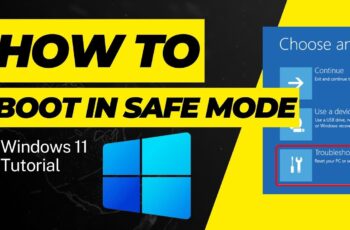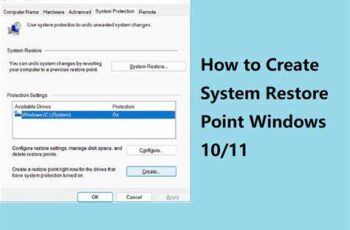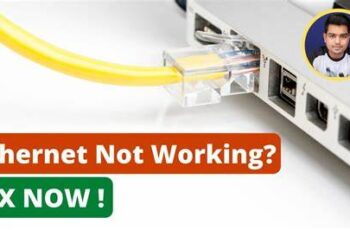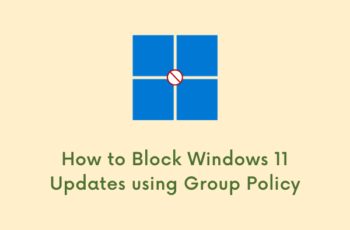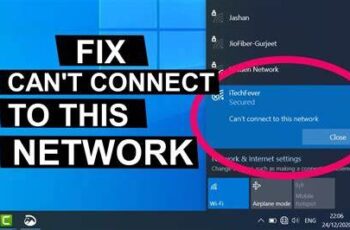Upgrading your computer’s RAM (Random Access Memory) is one of the most impactful and cost-effective ways to boost its overall performance. If your desktop or laptop feels sluggish, struggles with multitasking, or frequently freezes when running demanding applications, adding more RAM can make a significant difference. This guide will walk you through the entire process of how to upgrade RAM on both desktop computers and laptops, ensuring you select the correct memory and install it safely.
Why Upgrade RAM?
RAM is your computer’s short-term memory, used to store data that the CPU needs to access quickly. The more RAM you have, the more applications and processes your computer can handle simultaneously without slowing down. Here’s why you might consider a RAM upgrade:
- Improved Multitasking: Run more applications simultaneously without lag.
- Faster Application Loading: Programs open and respond quicker.
- Smoother Gaming: Reduces stuttering and improves frame rates in demanding games.
- Enhanced Content Creation: Speeds up video editing, graphic design, and 3D rendering.
- Reduced Swapping: Prevents your computer from relying heavily on slower storage drives (SSD/HDD) as virtual memory.
Step-by-Step Guide: How to Upgrade RAM
The process of upgrading RAM varies slightly between desktops and laptops, primarily due to accessibility. However, the core principles of identification and installation remain similar.
Step 1: Determine Your Current RAM and System Compatibility
This is arguably the most critical step. Installing incompatible RAM can lead to system instability or prevent your computer from booting.
- Identify Your Current RAM (Type and Speed):
- Windows:
- Press Ctrl + Shift + Esc to open Task Manager.
- Go to the “Performance” tab.
- Click on “Memory” (or RAM).
- You’ll see details like RAM capacity, type (e.g., DDR3, DDR4, DDR5), speed (e.g., 2400 MHz, 3200 MHz), and the number of used vs. available slots. Note down the Speed and Form Factor (DIMM for desktops, SO-DIMM for laptops).
- macOS:
- Click the Apple menu in the top-left corner.
- Select “About This Mac.”
- In the overview window, click on “Memory.” This will show you the installed RAM type, speed, and whether it’s user-upgradeable.
- Using Third-Party Tools (Recommended for Detailed Info): Tools like CPU-Z (Windows) or the free version of Speccy (Windows) provide incredibly detailed information about your motherboard, CPU, and existing RAM modules, including timings and voltage. Crucial’s System Scanner is also excellent for automatically identifying compatible RAM for your specific system.
- Windows:
- Check Motherboard/System Maximum RAM Capacity and Supported Speed:
- For Desktops: Look up your motherboard’s model number (often printed on the board itself, or found using CPU-Z) on the manufacturer’s website. The specifications page will detail the maximum RAM capacity, the number of RAM slots, and the supported RAM types (DDR3, DDR4, DDR5) and speeds (MHz).
- For Laptops: Look up your laptop’s exact model number on the manufacturer’s support website. They will have specifications for maximum RAM and the type it supports. Some older laptops might have RAM soldered directly to the motherboard, making an upgrade impossible or very difficult. Always check if your laptop has accessible RAM slots.
- Key RAM Specifications to Match:
- Type: DDR3, DDR4, or DDR5. You cannot mix different DDR types.
- Form Factor: DIMM for desktops, SO-DIMM for laptops. They are physically different.
- Speed (MHz): Ideally, match the speed of your existing RAM for optimal compatibility. If you install faster RAM alongside slower RAM, all modules will operate at the speed of the slowest one. If installing all new RAM, get the fastest speed supported by your motherboard/CPU.
- Capacity: Decide how much RAM you want. Common upgrade paths are 8GB to 16GB, or 16GB to 32GB.
- ECC vs. Non-ECC: Most consumer systems use Non-ECC RAM. ECC (Error-Correcting Code) RAM is typically for servers and workstations. Do not mix them.
- Registered (RDIMM) vs. Unbuffered (UDIMM): Similar to ECC, Registered RAM is for servers. Most consumer systems use Unbuffered RAM.
Step 2: Purchase the Correct RAM
Based on your research from Step 1, acquire the new RAM modules.
- Matching Pairs (for Dual-Channel): For best performance, especially on modern systems, buy RAM in matched pairs (e.g., two 8GB sticks rather than one 16GB stick if your motherboard supports dual-channel memory, which most do). This allows the CPU to access memory in parallel, boosting speed.
- Reputable Brands: Stick with well-known and reputable RAM manufacturers like Crucial, Kingston, Corsair, G.Skill, Samsung, and Hynix.
- Consider Kit Purchases: Often, buying RAM in kits (e.g., “16GB (2 x 8GB) DDR4 3200MHz Kit”) ensures the modules are tested to work together perfectly.
Step 3: Prepare for Installation (Crucial Safety Steps)
Before opening your computer, safety is paramount to prevent damage to components from static electricity.
- Backup Important Data: While a RAM upgrade is generally safe, always have a recent backup of your critical files, just in case.
- Gather Tools: You’ll typically need a Phillips head screwdriver. For laptops, sometimes a smaller precision screwdriver set is required.
- Power Down Completely:
- Shut down your computer from the operating system.
- Unplug the power cable from the wall outlet or the back of your desktop PC.
- For Laptops: Unplug the power adapter. If possible, remove the laptop battery (some modern laptops have internal batteries that aren’t easily removable, so just unplugging the power adapter will suffice).
- Disconnect Peripherals: Unplug all external devices like USB drives, keyboard, mouse, monitor cables, etc.
- Discharge Residual Power:
- For Desktops: Press and hold the power button on the computer case for 10-15 seconds. This helps drain any remaining power from the system.
- For Laptops: Do the same, if applicable, or simply wait a few minutes after disconnecting power.
- Ground Yourself (Anti-Static Measures): This is vital. Static electricity can permanently damage sensitive components like RAM and your motherboard.
- Anti-Static Wrist Strap: The best method is to wear an anti-static wrist strap connected to a grounded metal object (like a bare metal part of your desktop case or a grounded pipe).
- Touch Bare Metal: Alternatively, frequently touch an unpainted metal part of your desktop case (or the laptop’s metal chassis) to discharge any static buildup from your body. Do this before touching any internal components.
- Avoid Carpets: Work on a hard, non-static surface. Avoid working on carpeted floors.
Step 4: Access Your Computer’s RAM Slots
This step differs significantly between desktops and laptops.
- For Desktop PCs:
- Place your desktop case on its side on a clean, flat surface.
- Use your screwdriver to remove the side panel (usually the left side when looking at the front of the PC). Most cases have thumb screws or a couple of Phillips head screws at the back.
- Once the side panel is off, you’ll see the motherboard. The RAM slots (long, narrow slots, typically black, blue, or white) are usually located next to the CPU cooler.
- For Laptops:
- Carefully flip your laptop over onto a soft, clean cloth to protect the screen and chassis.
- Most laptops have a removable bottom panel secured by several small screws. Use your precision screwdriver to remove all screws. Keep track of which screws go where, as some might be different lengths.
- Gently pry off the bottom panel. You might need a plastic spudger or an old credit card to help unclip it without scratching the case.
- Locate the RAM slots. They are usually covered by a metal shield or are directly visible, often near the battery or fan. Some laptops have one easily accessible slot and another hidden under the keyboard or integrated directly into the motherboard.
Step 5: Install the New RAM
This is where the actual upgrade happens. Handle RAM modules by their edges, avoiding touching the gold contacts.
- Remove Old RAM (If Replacing):
- Locate the small clips (or “ejectors”) at each end of the RAM stick.
- Gently push these clips outwards. The RAM stick should pop up slightly.
- Carefully pull the RAM stick straight out of the slot. Place it in an anti-static bag or on a non-conductive surface for safekeeping.
- Install New RAM:
- Align the new RAM module with the slot. Notice the notch (or “key”) on the RAM stick’s gold contacts and the corresponding protrusion in the RAM slot. These must align correctly. You cannot insert RAM backward.
- Place the RAM stick into the slot, holding it firmly by its top edges.
- Apply even, firm pressure downwards on both ends of the RAM stick simultaneously. You should hear distinct clicks as the clips on the sides lock into place, securing the module. If it doesn’t click, try again. Do not force it if it doesn’t align correctly.
- If installing multiple sticks, repeat the process. Refer to your motherboard or laptop manual for the recommended slot configuration, especially for dual-channel (often involves skipping a slot, e.g., slots 1 and 3, or 2 and 4).
Step 6: Reassemble and Test
After installing the RAM, it’s time to put your computer back together and verify the upgrade.
- Reassemble Your Computer:
- For Laptops: Carefully reattach the bottom panel, ensuring all clips engage, and screw it back into place.
- For Desktops: Reattach the side panel and secure it with screws.
- Reconnect Peripherals: Plug back in your monitor, keyboard, mouse, and power cable.
- Power On and Monitor: Turn on your computer.
- First Boot: The first boot after a RAM upgrade might take slightly longer than usual. The system is recognizing the new memory. You might see a black screen for a few extra seconds, or a message about “Memory changed.” This is normal.
- No Boot/Beeps: If your computer doesn’t boot, emits a series of beeps, or shows a black screen, immediately power off. This usually indicates an issue with RAM seating or incompatibility. Re-check Step 1 (compatibility) and Step 5 (seating). Remove and reinsert the modules, ensuring they are firmly clicked into place.
- Verify New RAM in OS:
- Windows: Press Ctrl + Shift + Esc to open Task Manager, go to the “Performance” tab, and click “Memory.” Verify the new total RAM capacity.
- macOS: Click the Apple menu > “About This Mac.” Verify the new total RAM capacity.
Troubleshooting Common RAM Upgrade Issues
- Computer Beeps or Doesn’t Boot: This is the most common issue.
- Loose RAM: The most likely culprit. Power off, unplug, discharge, then firmly re-seat all RAM sticks. Ensure they click into place.
- Incompatible RAM: Double-check that the RAM type (DDR3/4/5), form factor (DIMM/SO-DIMM), and speed are correct for your system.
- Faulty RAM: Though rare, a new RAM stick could be defective. If you bought multiple sticks, try booting with only one at a time to isolate the issue.
- Computer Boots But Shows Incorrect RAM Amount:
- This often means one of the newly installed sticks isn’t properly seated or is faulty. Follow the steps above to reseat/test individual modules.
- System Instability/Blue Screens (BSODs) After Upgrade:
- Often points to RAM incompatibility (even if the type is correct, timing or voltage issues can occur).
- Run a memory diagnostic tool (e.g., Windows Memory Diagnostic Tool or MemTest86 for a more thorough test) to check for errors.
- Ensure your BIOS/UEFI firmware is up to date, as updates can improve RAM compatibility.
Conclusion
Upgrading RAM is an excellent way to breathe new life into an aging computer or enhance the performance of a newer one. While it involves opening your computer’s case, by carefully following the steps for identifying compatible memory, taking necessary safety precautions, and correctly installing the modules, you can successfully perform this upgrade yourself. The immediate improvement in responsiveness and multitasking capabilities will be a rewarding experience.