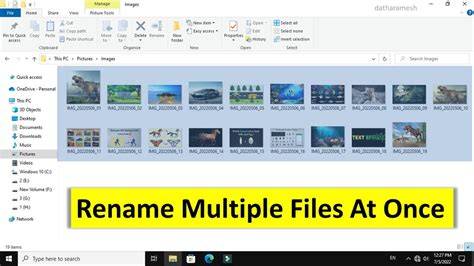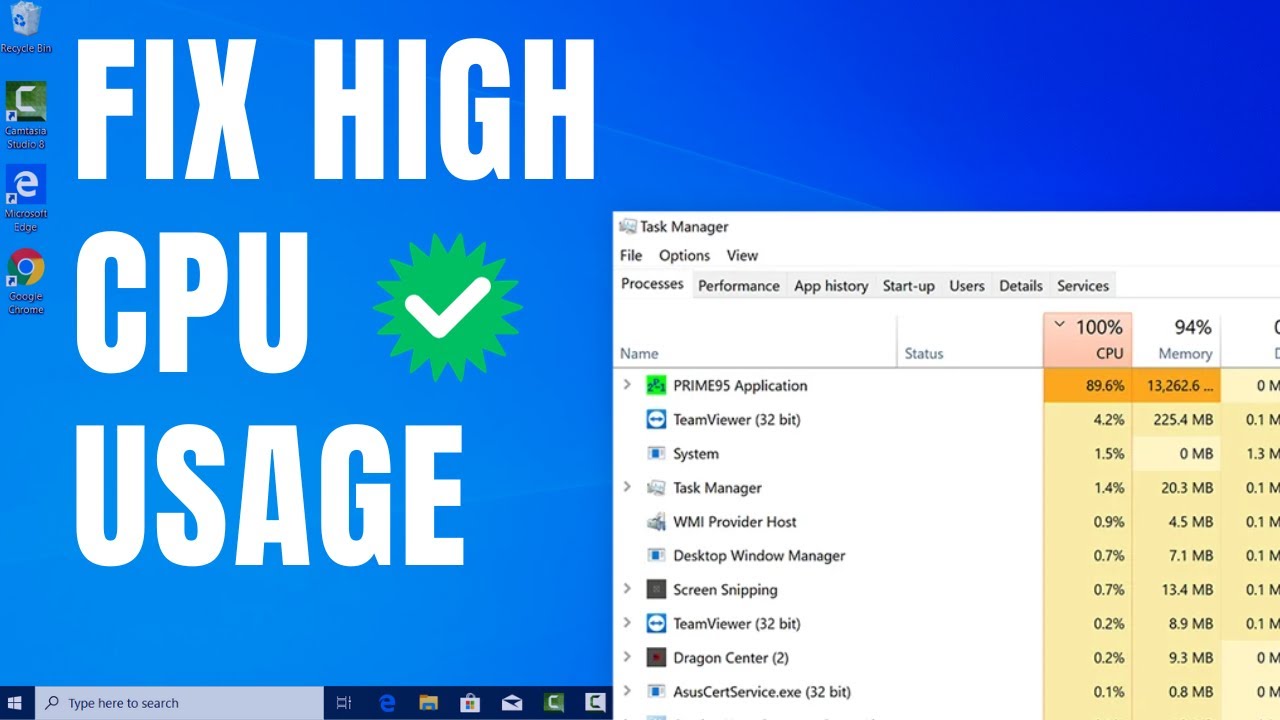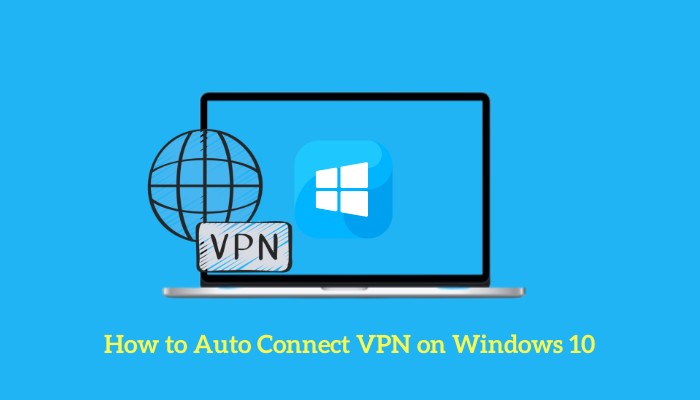Organizing your digital life often means dealing with a lot of files. Whether you’re a photographer with hundreds of images from a single event, a student managing countless research papers, or a professional with various project documents, the task of renaming multiple files at once in Windows can seem daunting. Manually renaming each file is a tedious and time-consuming process. Fortunately, Windows offers several built-in and accessible methods to streamline this task, saving you valuable time and effort.
The ability to batch rename files has been a highly sought-after feature in operating systems for decades. Early command-line interfaces offered rudimentary batch renaming capabilities, often requiring complex scripting. As graphical user interfaces (GUIs) evolved, so did the demand for simpler, more intuitive ways to manage files. Windows has steadily improved its file management capabilities, offering accessible methods that cater to both casual users and those who need more advanced control. Understanding these techniques empowers you to maintain a clean, organized file system, which is crucial for efficient workflow and easy retrieval of information.
Why Rename Multiple Files at Once?
Batch renaming is incredibly useful for:
- Photo Organization: Renaming “IMG_0001.jpg”, “IMG_0002.jpg” to “Vacation_2024_001.jpg”, “Vacation_2024_002.jpg”.
- Document Management: Changing “Report-Draft.docx”, “Report-Final.docx” to “ProjectX_Report_Draft.docx”, “ProjectX_Report_Final.docx”.
- Sequential Numbering: Adding sequential numbers to a series of documents or media files.
- Standardizing File Names: Ensuring consistency across a set of files for easier searching and sorting.
Method 1: Using File Explorer’s Built-in Batch Rename Feature (Simplest Method)
Windows File Explorer provides a straightforward way to rename multiple files at once by simply selecting them and using the rename function. This method is excellent for adding a common prefix/suffix or numbering files sequentially.
Step-by-Step Guide:
- Open File Explorer: Press the Windows key + E on your keyboard, or click the folder icon on your taskbar.
- Navigate to the Folder: Go to the folder containing the files you want to rename.
- Select the Files:
- To select all files in the folder, press Ctrl + A.
- To select a contiguous group of files, click the first file, hold down the Shift key, and click the last file.
- To select non-contiguous files, hold down the Ctrl key and click on each file you want to rename.
- Entity: File Explorer (formerly Windows Explorer) is the file manager application included with releases of the Microsoft Windows operating system from Windows 95 onwards. It provides a graphical user interface for accessing and managing files, folders, and network connections.
- Initiate Rename: Once the files are selected, right-click on one of the highlighted files and select “Rename” from the context menu (or press the F2 key on your keyboard).
- Enter the New Name: Type the desired new name for the group of files (e.g., “HolidayPhoto”).
- Press Enter: Press Enter.
- Windows will automatically rename all selected files using the name you provided, appending a sequential number in parentheses (e.g., “HolidayPhoto (1).jpg”, “HolidayPhoto (2).jpg”, “HolidayPhoto (3).jpg”). The file you right-clicked on will be the first in the sequence (e.g., “HolidayPhoto.jpg” or “HolidayPhoto (1).jpg” depending on the version of Windows and number of files).
Considerations: This method is quick and easy but offers limited control over the naming convention. You can only set a base name, and Windows handles the numbering. It doesn’t allow for replacing specific characters or more complex patterns.
Method 2: Using PowerShell for Advanced Batch Renaming (Powerful and Flexible)
For more complex renaming tasks, such as replacing specific text within filenames, adding custom prefixes/suffixes without sequential numbering, or changing extensions, PowerShell is an incredibly powerful tool. It requires a bit of command-line interaction but offers immense flexibility.
Step-by-Step Guide:
Open PowerShell:
- Navigate to the folder containing your files in File Explorer.
- In the address bar at the top of File Explorer, type
powershelland press Enter. This will open a PowerShell window directly in that folder. - Entity: PowerShell is a cross-platform task automation and configuration management framework from Microsoft, consisting of a command-line shell and associated scripting language. It allows users to manage computers, automate administrative tasks, and perform various operations through cmdlets (command-lets).
Understand the
Rename-ItemCmdlet: The primary command you’ll use isRename-Item. It works withGet-ChildItemto list files.Common Scenarios:
Scenario A: Replace a specific string of text:
- Example: Change “OldName” to “NewName” in all files.
- Command:PowerShell
Get-ChildItem | Rename-Item -NewName {$_.Name -replace "OldName", "NewName"} - Explanation:
Get-ChildItem: Lists all files and folders in the current directory.|: This is the pipeline operator, sending the output ofGet-ChildItemas input toRename-Item.Rename-Item: The cmdlet that renames files.-NewName {$_.Name -replace "OldName", "NewName"}: This part specifies the new name.$_.Name: Refers to the current file’s original name.-replace "OldName", "NewName": This is a string operator that finds all occurrences of “OldName” and replaces them with “NewName”. It is case-sensitive by default; use-ireplacefor case-insensitive replacement.
Scenario B: Add a prefix to all files:
- Example: Add “ProjectA_” to the beginning of all filenames.
- Command:PowerShell
Get-ChildItem | Rename-Item -NewName {"ProjectA_" + $_.Name} - Explanation:
+ $_.Nameconcatenates “ProjectA_” with the original filename.
Scenario C: Add a suffix before the extension:
- Example: Add “_Final” to all
.docxfiles before the extension. - Command:PowerShell
Get-ChildItem -Filter "*.docx" | Rename-Item -NewName {$_.BaseName + "_Final" + $_.Extension} - Explanation:
-Filter "*.docx": Only selects files with the.docxextension.$_.BaseName: Refers to the filename without its extension.$_.Extension: Refers to the file extension (e.g., “.docx”).
- Example: Add “_Final” to all
Scenario D: Rename files with sequential numbering (more customizable than File Explorer):
- Example: Rename files as “Document_001.pdf”, “Document_002.pdf”, etc.
- Command:PowerShell
$i=1; Get-ChildItem | ForEach-Object {Rename-Item $_ -NewName ("Document_{0:D3}.pdf" -f $i++)} - Explanation:
$i=1;: Initializes a counter variable.ForEach-Object: Processes each item fromGet-ChildItemindividually."Document_{0:D3}.pdf" -f $i++: Creates the new name.{0:D3}: Formats the number$ito have at least 3 digits, padding with leading zeros (e.g., 1 becomes 001).-f $i++: Applies the format and increments the counter.
Execute the Command: Carefully type or paste the desired command into the PowerShell window and press Enter.
Considerations: PowerShell is powerful, but a single typo can lead to unintended renaming. Always test commands on a few dummy files first, or make a backup of your files before executing a complex renaming script.
Method 3: Using Third-Party Batch Renaming Software (User-Friendly & Feature-Rich)
If the built-in File Explorer method is too limited and PowerShell seems too complex, several excellent third-party applications offer a graphical user interface (GUI) for batch renaming files. These tools provide a visual way to set up renaming rules, preview changes, and perform complex operations easily.
Popular Third-Party Tools:
PowerToys (Microsoft’s Own Utility Suite):
- Entity: Microsoft PowerToys is a suite of free, open-source utilities for power users on Windows, designed to “tune and streamline the Windows experience for greater productivity.” It includes tools like FancyZones, PowerRename, Keyboard Manager, and more.
- PowerRename is a utility within PowerToys specifically designed for advanced batch renaming.
- How to use PowerRename:
- Download and Install PowerToys: Get it from the Microsoft Store or GitHub.
- Enable PowerRename: After installation, open PowerToys Settings and ensure “PowerRename” is enabled.
- Select Files: In File Explorer, select the files you want to rename.
- Right-Click and Choose “PowerRename”: Right-click on the selected files and choose “PowerRename” from the context menu.
- Configure Renaming: A window will open where you can:
- Search for: Enter the text you want to replace.
- Replace with: Enter the new text.
- Options: Use checkboxes for “Use Regular Expressions,” “Match all occurrences,” “Case sensitive,” etc., for fine-tuned control.
- Numbering: Add sequential numbering.
- Preview: See a live preview of how your files will be renamed before you commit.
- Click “Rename”: Once satisfied with the preview, click “Rename.”
Bulk Rename Utility (Highly Comprehensive):
- This is a free (for personal use) and very powerful tool for Windows. It has an overwhelming number of options, allowing for almost any renaming scenario imaginable (adding prefixes/suffixes, removing characters, changing case, adding dates, numbering, etc.). It has a steeper learning curve due to its many features but is incredibly flexible.
- How to use: Download, install, select files, configure rules in its detailed interface, and preview before executing.
Considerations: Third-party tools offer the best balance of ease-of-use and advanced features for most users. Always download software from trusted sources.
Best Practices for Renaming Multiple Files
- Backup First: Before performing any large-scale batch renaming, especially with PowerShell or complex third-party tools, always make a backup copy of the files or the entire folder. This ensures you can revert if something goes wrong.
- Test on a Small Batch: If you’re unsure about a renaming rule, test it on a small, disposable set of files first.
- Be Specific: When using search and replace, be as specific as possible with your “search for” term to avoid unintended replacements.
- Understand Regular Expressions: If using tools that support regular expressions, take the time to learn the basics. They offer incredibly powerful pattern matching but can be confusing if you’re new to them.
- Entity: Regular expressions (often shortened to regex or regexp) are sequences of characters that define a search pattern. They are widely used for string searching and manipulation, including “find and replace” operations, and are particularly powerful for complex pattern matching in text.
The Value of Organized Files
The ability to rename multiple files at once isn’t just about efficiency; it’s about creating a well-organized digital environment. A structured file system saves time when searching for files, reduces clutter, and makes sharing information more straightforward. From the earliest days of punch cards to modern cloud storage, effective file naming and organization have been critical for data management. By mastering these batch renaming techniques, you take control of your data, transforming a chaotic collection of files into a meticulously organized repository of information.
Frequently Asked Questions (FAQ)
Q1: Can I batch rename files with different file extensions using File Explorer’s built-in method?
Yes, you can. If you select files with different extensions (e.g., image.jpg, document.docx), File Explorer will apply the new base name and sequential numbering, but retain their original extensions (e.g., MyFiles (1).jpg, MyFiles (2).docx).
Q2: What happens if I accidentally rename files with PowerShell and want to undo it?
PowerShell does not have an “undo” button for file renaming. This is why it is crucial to back up your files before using PowerShell for batch renaming. If you make a mistake, your backup is your only simple way to revert. For specific scenarios, if you know the exact previous naming pattern, you might be able to craft another PowerShell command to reverse the change, but this is often complex.
Q3: Is PowerRename part of standard Windows installations?
No, PowerRename is not a standard feature of Windows. It is a utility included in Microsoft PowerToys, which is a separate, free, open-source suite of tools developed by Microsoft for power users. You need to download and install PowerToys separately.
Q4: Can I rename folders in bulk using these methods?
Yes, all three methods (File Explorer, PowerShell, and third-party tools like PowerRename) can be used to rename multiple folders at once in the same way they handle files. Just select the folders instead of files.
Q5: What are “regular expressions” and why are they useful for renaming?
Regular expressions (regex) are special text strings used for describing a search pattern. They are incredibly useful for advanced renaming tasks because they allow you to: * Match complex patterns (e.g., only numbers, only specific date formats). * Extract parts of a filename to use in the new name. * Perform more sophisticated “find and replace” operations than simple text matching. While they have a learning curve, they offer unparalleled power for advanced file manipulation.