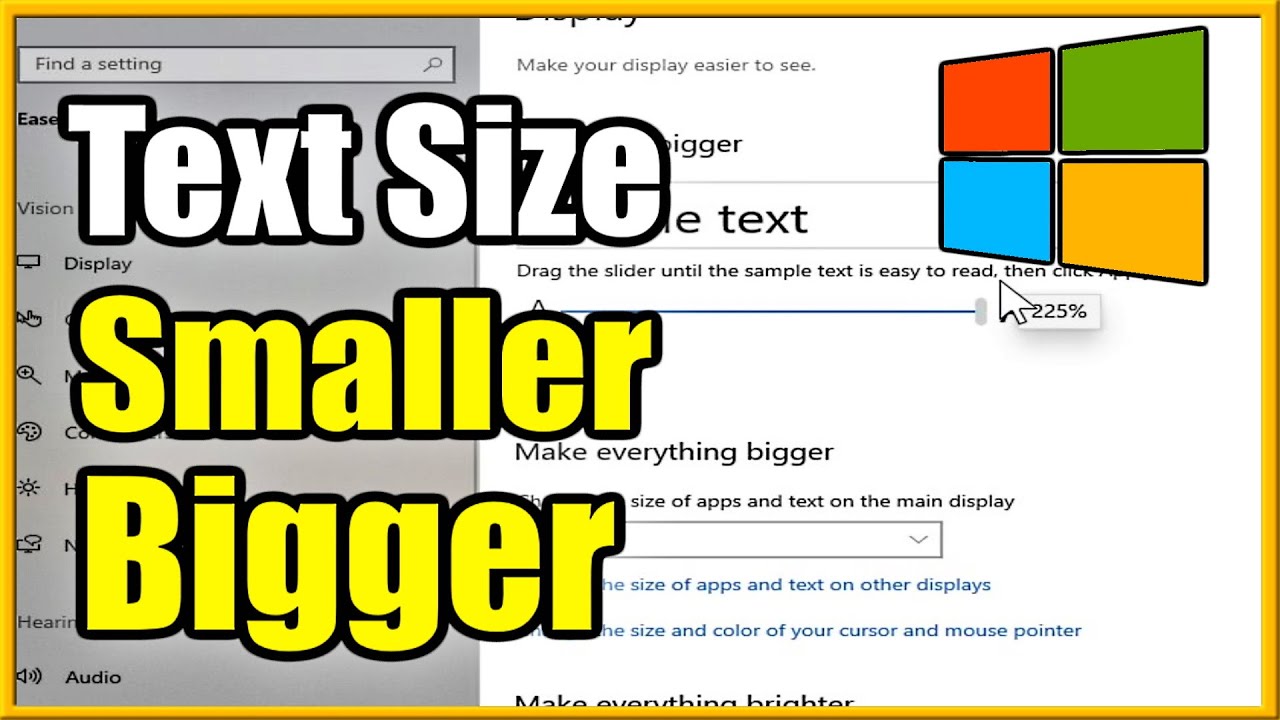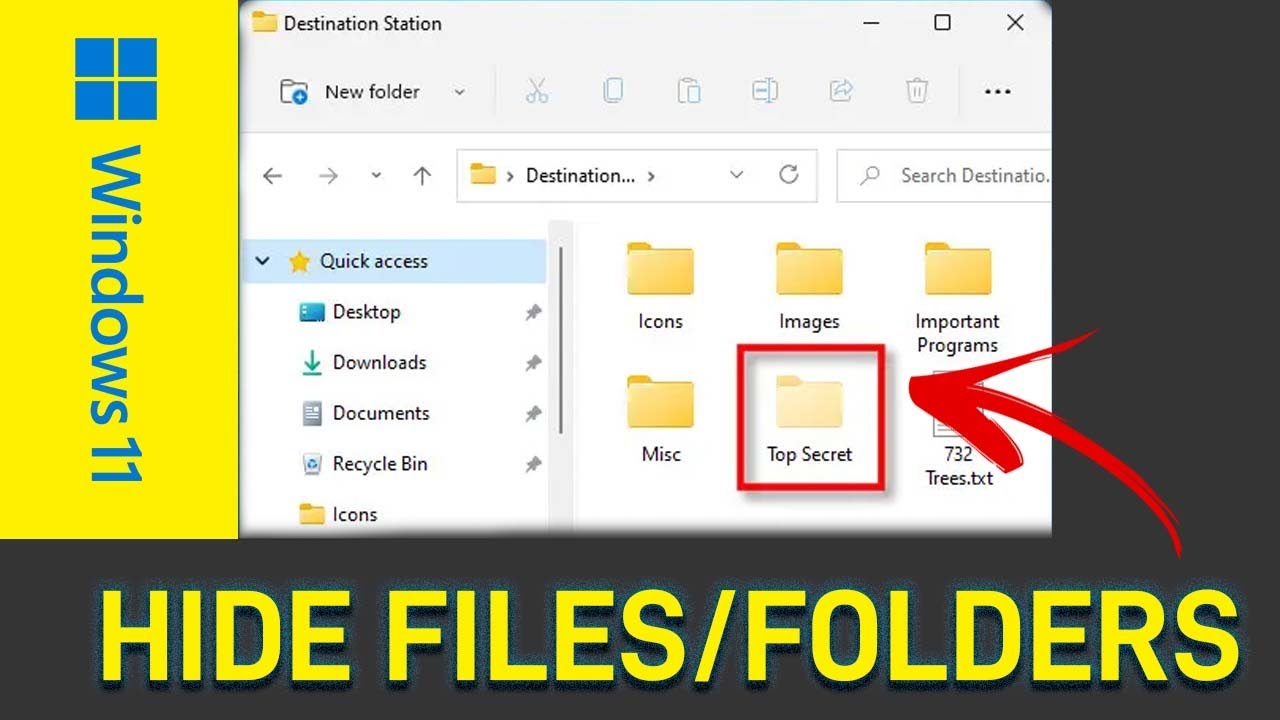Are you squinting to read emails, websites, or file names on your Windows laptop? Modern high-resolution screens can sometimes make text appear uncomfortably small. Thankfully, Windows has several easy-to-use, built-in tools to help you make text bigger and improve readability without needing to be a tech expert.
This guide will walk you through the different ways to increase the font size on your screen, from making just the text larger to scaling up everything. As someone who has helped many friends and family members adjust these exact settings, I can assure you that a few simple clicks can make your laptop much more comfortable to use.
Method 1: The Easiest Fix – Making Just the Text Bigger
This is the best option if you only want to increase the size of the text without affecting the size of your icons, windows, and other screen elements.
For Windows 11 Users:
- Right-click on an empty space on your desktop and select Display settings.
- In the Display settings window, scroll down and click on Text size.
- You will see a slider labeled “Text size.” Drag the slider to the right to increase the size of the sample text until it’s comfortable for you to read.
- Click the Apply button. Your screen will adjust, and most text across Windows and in your applications will now be larger.
For Windows 10 Users:
- Right-click on an empty space on your desktop and select Display settings.
- In the Display settings window, look for the section called “Scale and layout.”
- Click on the link that says Advanced scaling settings.
- Under the “Custom scaling” section, you’ll see a heading “Make text bigger.”
- Drag the slider to the right to increase the text size.
- Click Apply.
This is the most direct way to solve the problem of small text and is often all that’s needed.
Method 2: Making Everything Bigger with Display Scaling
If you find that not only the text but also the icons, buttons, and application windows are too small, then adjusting the display scaling is the right choice. This will enlarge all elements on your Windows laptop screen proportionally.
For Windows 11 Users:
- Right-click on an empty space on your desktop and select Display settings.
- Near the top of the window, you’ll see a section called Scale & layout.
- Click the dropdown menu next to Scale.
- You will see several percentage options (e.g., 100%, 125%, 150%). The one marked “(Recommended)” is your screen’s default.
- Select a higher percentage, like 125%, to make everything bigger. The change will happen instantly.
For Windows 10 Users:
- Right-click on an empty space on your desktop and select Display settings.
- Under the “Scale and layout” section, find the dropdown menu under “Change the size of text, apps, and other items.”
- Select a larger percentage from the menu, such as 125%.
A quick note: While scaling works great for most modern applications, you might notice that some older programs appear slightly blurry at higher scaling levels. This is a common issue, but for most people, the benefit of comfortable viewing outweighs this minor drawback.
Method 3: For Quick, On-the-Fly Zooming – The Magnifier Tool
What if you only need to zoom in on a specific part of the screen temporarily? For this, the built-in Magnifier tool is perfect. It works like a digital magnifying glass without changing any of your permanent settings.
- How to quickly turn it on: Press the Windows key and the Plus key (+) at the same time. The Magnifier will appear and zoom in on your screen.
- How to use it:
- Press the Windows key + Plus key (+) to zoom in further.
- Press the Windows key + Minus key (-) to zoom out.
- To close the Magnifier, press the Windows key + Esc.
The Magnifier is an incredibly useful accessibility tool for reading fine print or getting a closer look at images.
Method 4: Increasing Text Size in Your Web Browser
Often, the place we need bigger text the most is when browsing the internet. All major web browsers (like Google Chrome, Microsoft Edge, and Firefox) share the same universal shortcuts for this.
- To make text bigger: Press and hold Ctrl and press the Plus key (+).
- To make text smaller: Press and hold Ctrl and press the Minus key (-).
- To reset to the default size: Press and hold Ctrl and press the number Zero key (0).
This allows you to adjust the text size on a site-by-site basis without affecting your laptop’s system-wide settings.
By choosing the method that best suits your needs, you can easily make text bigger on your Windows laptop and create a more comfortable and strain-free viewing experience.