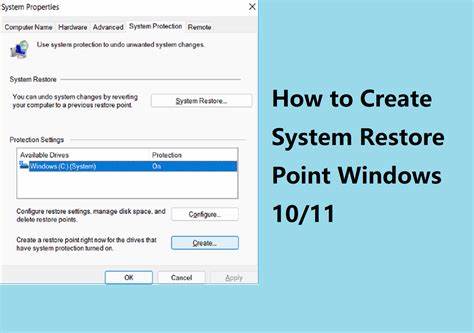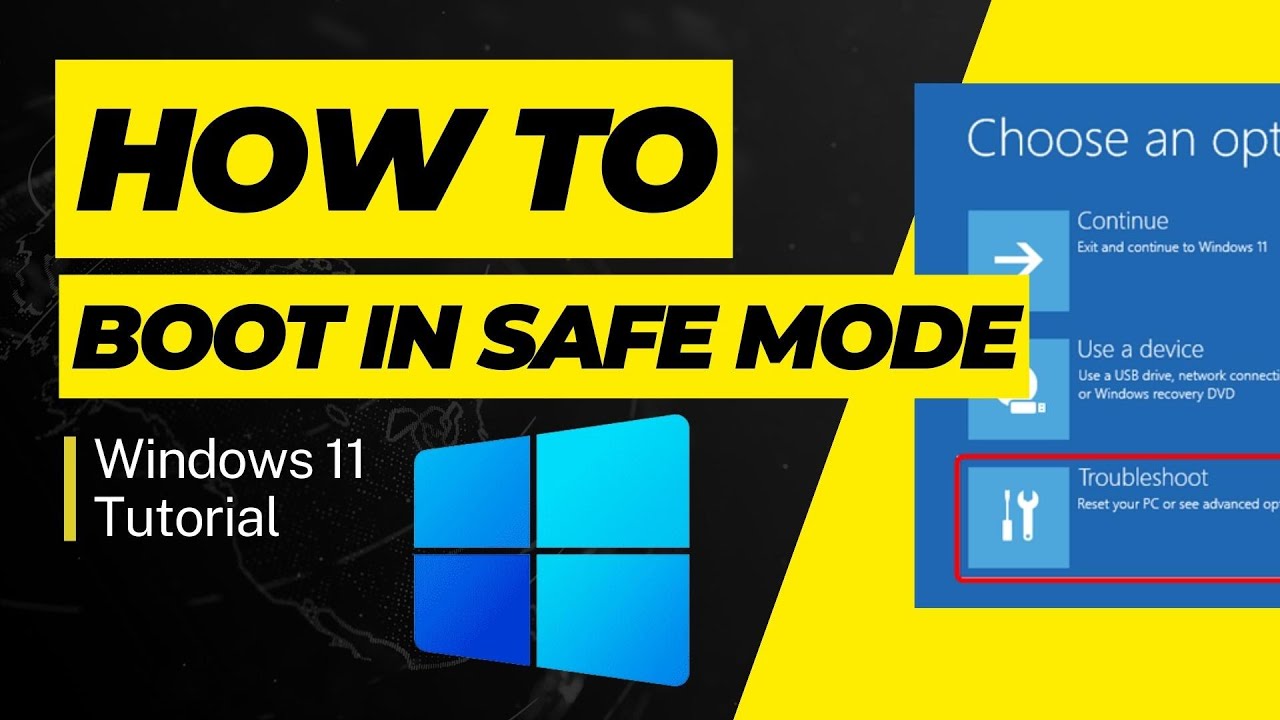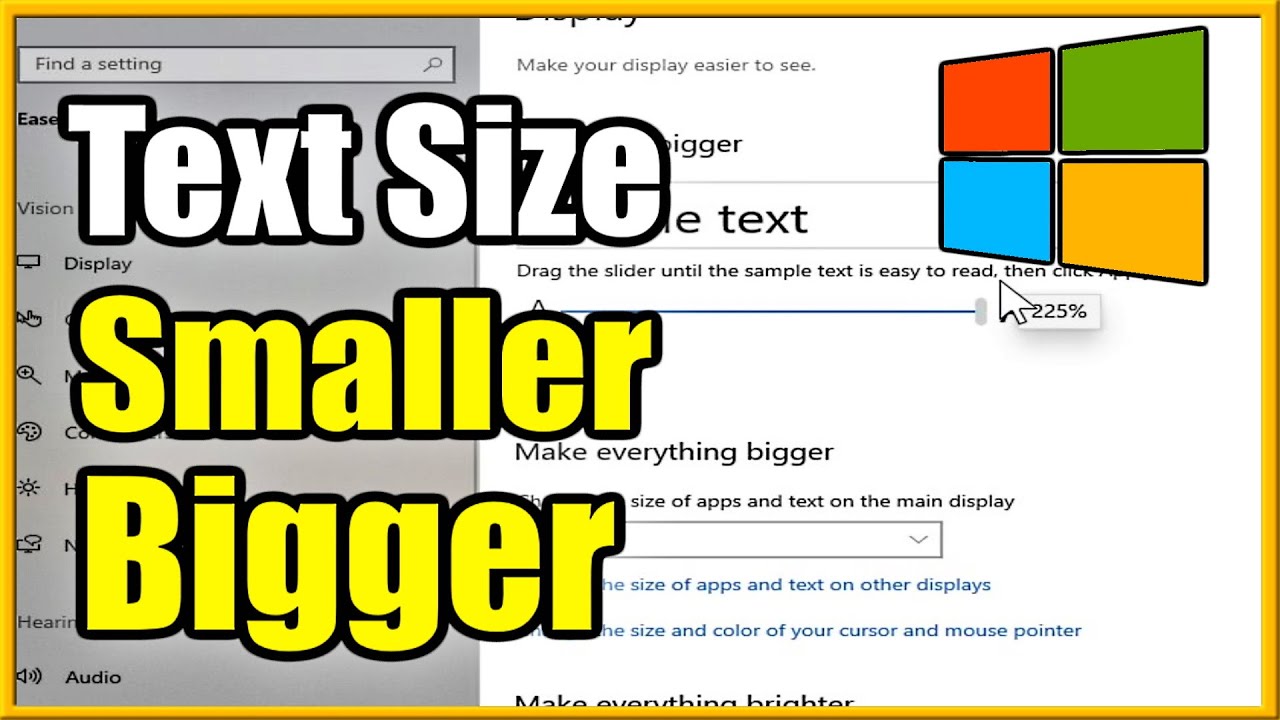A dead Ethernet connection on your Windows 10 PC can be incredibly frustrating—especially if you rely on it for reliable speeds during work, gaming, or streaming. While Wi-Fi has its perks, nothing quite beats the consistency of a good wired connection. So when Ethernet suddenly stops working, it can feel like hitting a wall. The good news? In most cases, the fix is within reach. Let’s walk through it.
Why Is My Ethernet Not Working?
Several things can go wrong, ranging from a simple unplugged cable to something deeper under the hood like corrupted drivers or misconfigured settings. Here’s a quick rundown of common causes:
- Loose or Damaged Cable
- Faulty Port (Computer or Router)
- Router/Modem Glitches
- Disabled Ethernet Adapter
- Outdated or Corrupt Drivers
- Incorrect IP or DNS Settings
- Firewall or Antivirus Interference
- Temporary Windows Bugs
- Actual Hardware Failure
Step-by-Step Fixes for Ethernet Issues
Start simple and work your way up. Here we go:
- Check Physical Connections
Sometimes, it’s just the cable. Double-check that it’s snugly connected on both ends. Look for damage. Try another Ethernet cable if you have one handy. You can also test the same cable with another device to see if the issue is with your PC or the cable/router itself.
- Restart Everything (Seriously)
Power down your computer. Unplug your router and modem. Wait a full minute. Plug the modem in first, then the router, and finally turn your PC back on. Often, a fresh reboot of all devices clears up connectivity issues.
- Use the Windows Network Troubleshooter
Right-click the Start button > Settings > Network & Internet > “Network troubleshooter” (under “Advanced network settings”). Follow the prompts. It doesn’t always solve the issue, but it can catch low-hanging fruit.
- Make Sure Ethernet Is Enabled
Go to Settings > Network & Internet > Change adapter options. If your Ethernet adapter icon is greyed out, right-click and select “Enable.” If it’s already enabled, try disabling and re-enabling it.
- Update or Reinstall Ethernet Drivers
- Open Device Manager.
- Expand “Network adapters.”
- Right-click your Ethernet device > Update driver > Search automatically.
- If that doesn’t help, visit your PC or motherboard manufacturer’s site and download the latest LAN driver manually.
- Still stuck? Try uninstalling the driver in Device Manager and restarting your PC—Windows should reinstall a generic version.
- Reset Network Settings
Sometimes, a clean slate helps:
- Go to Settings > Network & Internet > Network reset.
- Click “Reset now.”
- Your PC will reboot, and you’ll need to reconnect to networks again.
- Use Command Prompt Fixes
Open Command Prompt as Administrator and enter these commands one by one:
ipconfig /release
ipconfig /renew
ipconfig /flushdns
Then close the window and test your Ethernet again.
- Check Firewall or Antivirus
Temporarily disable third-party firewalls or antivirus software to see if they’re causing interference. If the Ethernet works while they’re off, you’ll need to add exceptions or adjust settings.
- Check BIOS/UEFI (Advanced)
Sometimes the onboard Ethernet controller is disabled at the firmware level:
- Reboot and enter BIOS (usually Del, F2, or F10).
- Look for network or LAN settings.
- Make sure it’s set to “Enabled.”
- Save and exit.
When to Get Help
If none of the above works:
- Call your ISP: They can run diagnostics from their end.
- Check for hardware issues: A repair tech can test your Ethernet port. Or consider using a USB-to-Ethernet adapter as a backup.
A Quick Real-World Example
One night my Ethernet just gave up. My Wi-Fi worked, so I knew it wasn’t the internet itself. I checked cables, rebooted—nothing. Finally, I updated the Ethernet driver (thanks, Intel’s website), and just like that, it lit up. It turned out a recent Windows update had corrupted it. Drivers: often overlooked, but absolutely critical.
Final Thoughts
Ethernet not working on Windows 10? It’s usually fixable. Go step-by-step. Be methodical. Start with cables and adapters, then move through Windows settings, drivers, and deeper resets if needed. Most of the time, it’s not as bad as it seems.