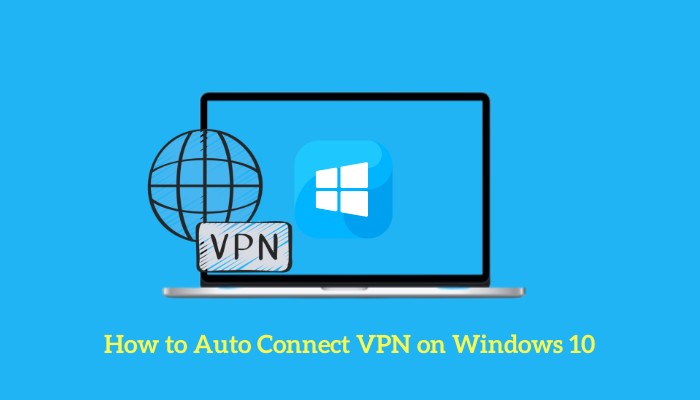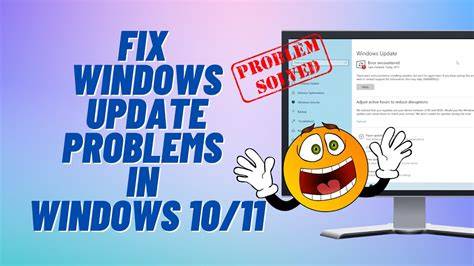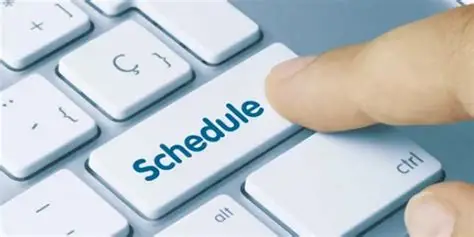A VPN (Virtual Private Network) is an indispensable tool in today’s digital landscape. It creates a secure, encrypted connection over a public network, allowing you to browse the internet privately and securely. Whether you’re worried about your online privacy on public Wi-Fi, want to bypass geographic restrictions, or need secure access to a corporate network, connecting to a VPN on your Windows PC is straightforward.
This guide will cover the two primary methods for connecting to a VPN on Windows: using a dedicated VPN client (which is the most common and recommended approach for general users) and configuring a VPN connection manually using Windows’ built-in settings.
Method 1: Using a VPN Client (Recommended for Most Users)
- Choose and Subscribe to a VPN Service:
- Pick a reputable VPN provider (e.g., NordVPN, ExpressVPN, ProtonVPN).
- Purchase a subscription.
- Download and Install the VPN Client:
- Visit the official VPN provider website.
- Download the Windows VPN app.
- Follow the installation instructions.
- Launch and Log In:
- Open the app.
- Enter your login credentials.
- Connect to a Server:
- Use the auto-connect or select a specific server location.
- Click “Connect.”
- Verify Your Connection:
- Look for a “Connected” status in the app.
- Check your new IP using an online tool.
Method 2: Manually Configuring a VPN Connection in Windows Settings
- Gather VPN Info:
- You’ll need server address, protocol type, username/password, and pre-shared key if applicable.
- Open VPN Settings:
- Settings > Network & internet > VPN > Add VPN.
- Enter VPN Details:
- VPN Provider: Windows (built-in).
- Fill in connection name, server address, VPN type, and sign-in info.
- Click “Save.”
- Connect:
- Click the VPN connection > Connect.
- Verify:
- Confirm the status changes to “Connected.”
- Verify IP change via web browser.
Disconnecting from a VPN
- VPN App: Click “Disconnect” within the app.
- Windows Settings: Go to VPN settings and click “Disconnect.”
- Quick Settings: Click network icon > VPN > Disconnect.
Frequently Asked Questions (FAQ)
Q1: Why do I need a VPN on my Windows PC?
- For security on public Wi-Fi, online privacy, bypassing geo-blocks, and secure remote work.
Q2: How do I choose a VPN service?
- Consider speed, privacy policy, encryption, server locations, and app quality.
Q3: VPN client shows connected, but IP hasn’t changed?
- Restart client or PC, clear browser cache, test different server, or check for DNS leaks.
Q4: Are free VPNs safe?
- Most free VPNs are limited and may compromise privacy. Paid services are safer and more reliable.
Q5: What is the best VPN protocol?
- OpenVPN and WireGuard are secure and fast. IKEv2 is good for mobile. Avoid PPTP due to poor security.
Using a VPN on your Windows PC is one of the simplest ways to boost your digital security and online freedom. Whether through a dedicated app or Windows settings, these methods ensure you’re protected whenever you’re online.