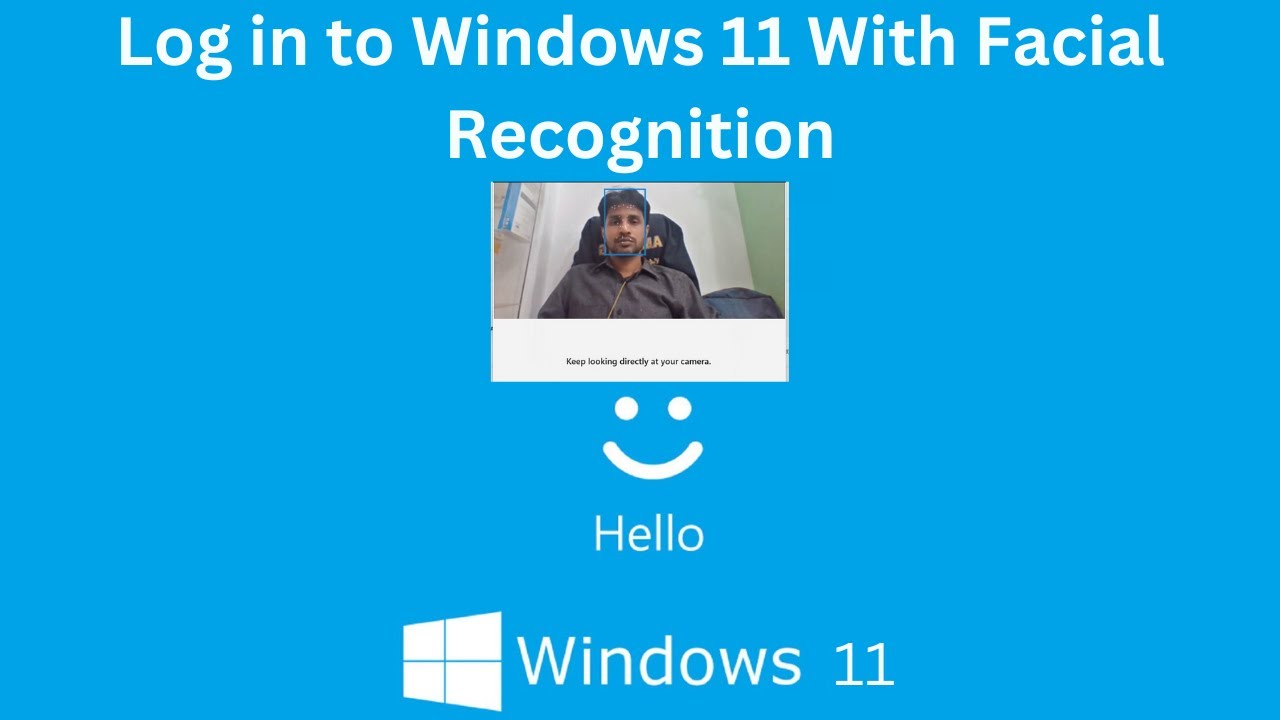Setting up Windows Hello Face Recognition for login is a quick process that transforms how you access your Windows PC. Before you begin, ensure your device has the necessary hardware.
Step 1: Check Hardware Compatibility
Windows Hello Face Recognition is not just a software feature; it requires specific hardware to function securely. A standard webcam will not work for face recognition.
- Required Hardware: You need a compatible infrared (IR) camera (also known as a 3D camera or Windows Hello compatible camera). These cameras use infrared light to build a detailed 3D map of your face, making them highly secure against spoofing attempts with photos or masks.
- How to Check:
- Laptop Users: Many modern laptops come with integrated Windows Hello compatible cameras. Check your laptop’s specifications or look for an infrared emitter next to your webcam lens (often a small, dark dot).
- Desktop Users: You will need to purchase an external Windows Hello compatible webcam (e.g., Logitech Brio, Razer Kiyo Pro Ultra, certain Intel RealSense cameras).
- If your hardware isn’t compatible, the “Windows Hello Face” option will be grayed out or unavailable in your settings.
Step 2: Ensure You Have a PIN Set Up
Before you can enable Face Recognition, Windows Hello requires you to set up a PIN (Personal Identification Number). This PIN serves as a backup login method in case Face Recognition fails (e.g., in very low light, if you change your appearance drastically, or if the camera malfunctions).
- Open Settings:
- Click the Start button and select Settings (gear icon).
- Alternatively, press Windows Key + I.
- Navigate to Sign-in Options:
- In the Settings window, click on Accounts in the left-hand menu.
- Click on Sign-in options.
- Set Up a PIN:
- Under “Ways to sign in,” find and click on “PIN (Windows Hello).”
- Click the “Set up” button.
- Enter your current Windows account password to verify your identity.
- Enter your new PIN, confirm it, and click “OK.” Choose a PIN that is easy for you to remember but hard for others to guess.
Step 3: Set Up Windows Hello Face Recognition
With your PIN ready and compatible hardware confirmed, you can now set up face recognition.
- Return to Sign-in Options:
- Go back to Settings > Accounts > Sign-in options.
- Select Windows Hello Face:
- Under “Ways to sign in,” find and click on “Facial recognition (Windows Hello).”
- Click the “Set up” button. If the option is grayed out, your hardware is not compatible.
- Begin Setup Wizard:
- A “Welcome to Windows Hello” window will appear. Click “Get started.”
- Enter Your PIN:
- You’ll be prompted to enter the PIN you set up in the previous step to verify your identity.
- Scan Your Face:
- Position yourself directly in front of your camera. Ensure your face is well-lit and not obscured.
- The camera will activate and begin scanning your face. Follow any on-screen prompts, such as “Move your head left,” “Look slightly up,” or “Keep still.” The process is quick.
- As it scans, a green box or circle will usually indicate that your face is being recognized.
- Setup Complete:
- Once the scan is complete, you’ll see a message confirming “All set!”
- You can optionally click “Improve recognition” to perform additional scans. This is highly recommended, especially if you wear glasses, change hairstyles, or might use your computer in different lighting conditions. Adding multiple scans helps Windows Hello recognize you more accurately.
- Click “Close.”
You have now successfully set up Windows Hello Face Recognition! The next time you wake your PC from sleep or restart it, you should see the “Looking for you” message, and it will automatically sign you in.
Step 4: Improve Recognition (Optional, but Recommended)
To ensure the best experience and fewer failed login attempts, improve Windows Hello’s understanding of your face.
- Go to Sign-in Options:
- Settings > Accounts > Sign-in options.
- Click “Improve recognition”:
- Under “Facial recognition (Windows Hello),” click the “Improve recognition” button.
- Scan Again:
- The setup wizard will reappear. Enter your PIN.
- Perform additional scans, this time perhaps with:
- Your glasses on/off.
- Different lighting conditions (if feasible).
- Slightly different angles you might usually approach your PC from.
- Each scan adds more data to your biometric profile.
Troubleshooting Common Issues
- “Windows Hello Face is not available on this device”: This definitively means your camera hardware is not compatible. You’ll need to purchase an external Windows Hello compatible IR camera.
- “Something went wrong”:
- Ensure your camera drivers are up to date. Go to Device Manager, find your camera, right-click and “Update driver.”
- Restart your computer.
- Try re-calibrating the camera.
- Check for any physical obstructions covering the camera.
- Not recognizing your face:
- Make sure there’s adequate lighting (but avoid direct harsh light on your face or camera).
- Ensure your face is clearly visible and not obscured by hair, hats, or masks.
- Try the “Improve recognition” step with various appearances/conditions.
- Clean your camera lens.
- Camera not turning on: Check camera privacy settings. Go to Settings > Privacy & security > Camera and ensure “Camera access” is on and apps like “Camera” or “Windows Hello Face” have access.
Windows Hello Face Recognition offers a blend of advanced security and unparalleled convenience, making your login experience swift and seamless.
Frequently Asked Questions (FAQ)
Q1: What kind of camera do I need for Windows Hello Face Recognition?
A1: You need a compatible infrared (IR) camera (also known as a 3D camera or Windows Hello compatible camera). A standard webcam that only captures visible light will not work because it cannot create the 3D depth map required for secure facial authentication.
Q2: Is Windows Hello Face Recognition more secure than a password?
A2: Yes, generally Windows Hello Face Recognition is considered more secure than a typical password. It uses advanced biometrics to create a 3D map of your face, making it extremely difficult to fool with a photo, video, or mask. It also eliminates common password vulnerabilities like weak passwords, keyloggers, and phishing.
Q3: Why do I have to set up a PIN for Windows Hello Face Recognition?
A3: The PIN serves as a crucial backup. If Windows Hello Face Recognition fails to recognize you (e.g., due to poor lighting, a significant change in appearance like a new beard or glasses, or a camera malfunction), the PIN allows you to still sign into your device without needing to remember a long, complex password. It also makes setting up and managing other Windows Hello features easier.
Q4: Can someone unlock my PC with a photo of me?
A4: No. Windows Hello Face Recognition relies on infrared (IR) technology to detect depth and 3D characteristics of your face. This makes it highly resistant to spoofing attempts using 2D photos, videos, or even high-quality masks. Standard webcams that don’t have IR capabilities are not compatible precisely for this security reason.
Q5: How can I remove Windows Hello Face Recognition if I no longer want to use it?
A5: You can easily remove it.
- Go to Settings > Accounts > Sign-in options.
- Under “Ways to sign in,” click on “Facial recognition (Windows Hello).”
- Click the “Remove” button. You may need to confirm your PIN or password to complete the removal. Your PIN will remain set up as a backup.