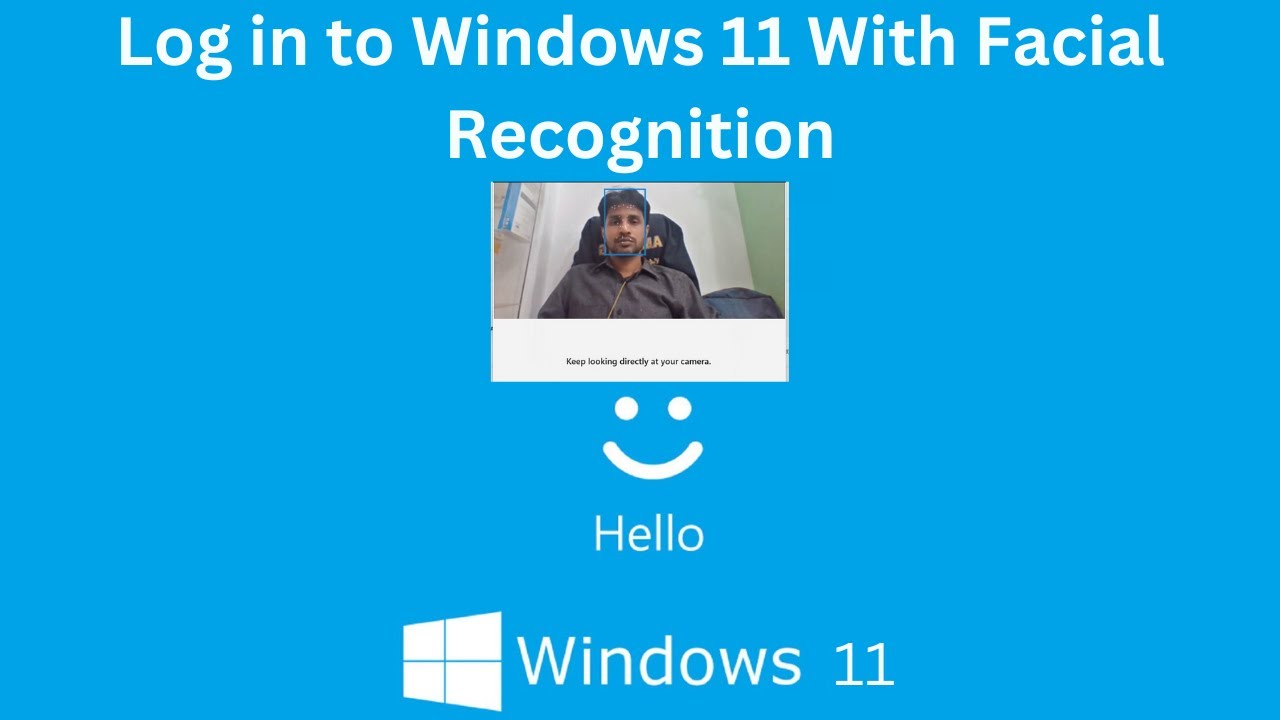Windows 11, like its predecessors, offers a hidden gem for power users and IT professionals alike: God Mode. While its dramatic name might suggest omnipotence, in reality, God Mode is a simple but incredibly useful shortcut that consolidates over 200 system configuration settings and administrative tools into a single, easily accessible folder. This eliminates the need to dig through multiple layers of the Control Panel or Settings app, saving time and simplifying system management.
If you frequently find yourself navigating through various settings to tweak system behavior, manage devices, or troubleshoot issues, enabling God Mode in Windows 11 can significantly streamline your workflow. This guide will walk you through the straightforward process of activating and effectively utilizing this powerful feature.
What is God Mode?
God Mode is not a secret operating mode that grants special permissions or unlocks hidden functionalities. Instead, it’s a special folder shortcut that leverages a particular Windows Shell identifier (a CLSID) to expose a comprehensive list of administrative tools and system configuration options. These are all settings already available within your Windows installation, but scattered across different parts of the Control Panel, Settings app, and various utilities.
First discovered publicly in Windows Vista, and continuing through Windows 7, 8, 10, and now Windows 11, God Mode has remained a consistent and valuable feature for those who know how to enable it. It essentially creates a super-Control Panel, presenting all these settings in an organized, alphabetical list.
Step 1: Create the God Mode Folder
Enabling God Mode is as simple as creating a specially named folder on your desktop or anywhere else you prefer.
- Go to Your Desktop (or desired location):
- Minimize all open windows or go to a blank area on your desktop. This is the most common and convenient place for the God Mode folder.
- You can also create it within a documents folder or any other directory.
- Right-Click on a Blank Area:
- Right-click on an empty space on your desktop.
- From the context menu that appears, select New > Folder.
- Name the New Folder:
- The new folder will appear, prompting you to name it.
- Carefully copy and paste (or type exactly) the following string as the folder name: GodMode.{ED7BA470-8E54-465E-825C-99712043E01C}
- Important Note: The “GodMode” part before the dot is merely the display name for the folder. You can change this to anything you like (e.g., “My Super Settings,” “Admin Hub,” “Ultimate Control”) as long as the period and the subsequent alphanumeric string (the CLSID) remain exactly as shown.
- Entity: A CLSID (Class ID) is a globally unique identifier (GUID) used in Microsoft Windows to identify a COM (Component Object Model) class object. In the context of “God Mode,” a specific CLSID ({ED7BA470-8E54-465E-825C-99712043E01C}) is used to instruct the Windows Shell to display a consolidated view of all system administrative and configuration settings when applied as part of a folder name.
- Press Enter:
- After typing or pasting the name, press Enter.
- Observe the Change:
- The folder icon will immediately change from a standard folder icon to a Control Panel icon. The name of the folder will also change to “GodMode” (or whatever custom name you chose), with the CLSID part disappearing from the displayed name.
- Congratulations! You have successfully enabled God Mode in Windows 11.
Step 2: Use God Mode to Access Settings
Now that you’ve created the God Mode folder, using it is straightforward.
- Double-Click the God Mode Icon:
- Double-click the newly created God Mode icon (which looks like a Control Panel icon).
- Explore the Consolidated Settings:
- A new File Explorer window will open, displaying a comprehensive, alphabetized list of over 200 settings and tools. These categories include:
- Administrative Tools
- AutoPlay
- Backup and Restore
- BitLocker Drive Encryption
- Color Management
- Credential Manager
- Date and Time
- Devices and Printers
- Display
- Ease of Access Center
- File Explorer Options
- Fonts
- Indexing Options
- Internet Options
- Keyboard
- Mouse
- Network and Sharing Center
- Pen and Touch
- Power Options
- Programs and Features
- Recovery
- Region
- Remote Desktop Connection
- Security and Maintenance
- Sound
- Speech Recognition
- Storage Spaces
- Sync Center
- System
- Taskbar and Navigation
- User Accounts
- Windows Defender Firewall
- Work Folders
- And many more…
- A new File Explorer window will open, displaying a comprehensive, alphabetized list of over 200 settings and tools. These categories include:
- Navigate and Adjust Settings:
- Simply click on any item in the list to open its corresponding settings window or utility.
- For example, clicking “Device Manager” will open Device Manager, “Power Options” will take you directly to power settings, and “Internet Options” will open the classic Internet Properties dialog.
Tips for Using God Mode Like a Pro
- Pin to Quick Access/Start/Taskbar: For rapid access, consider pinning your God Mode folder:
- Quick Access: Right-click the God Mode folder, then select “Pin to Quick access.”
- Start Menu: Right-click the God Mode folder, then select “Show more options > Pin to Start.”
- Taskbar (via shortcut): You can’t directly pin a folder to the Taskbar in Windows 11. Instead, create a desktop shortcut to the God Mode folder (right-click folder > Show more options > Create shortcut), then drag that shortcut to the Taskbar.
- Search Functionality: The God Mode folder is essentially a specialized File Explorer window. You can use the search bar at the top right of the File Explorer window to quickly find specific settings. For instance, type “firewall” to filter related settings.
- Create Shortcuts to Individual Settings: If you frequently use a particular setting within God Mode (e.g., “Power Options”), you can create a direct desktop shortcut to it:
- Open the God Mode folder.
- Right-click on the specific setting you want a shortcut for.
- Select “Create shortcut.” Windows will ask if you want to place it on the desktop; click “Yes.”
- Understand Its Scope: Remember, God Mode doesn’t create new settings; it merely provides a centralized access point for existing ones. Any changes you make through God Mode are the same as if you accessed them through the Control Panel or Settings app.
- Not a Replacement for Settings App: While God Mode is powerful for classic Control Panel settings, the modern Windows 11 Settings app (Windows Key + I) still contains many configurations, especially for newer features, privacy, and personalization, that are not present in God Mode. Use both tools as needed.
By effectively enabling and utilizing God Mode in Windows 11, you can transform the way you interact with your operating system’s settings, making maintenance, troubleshooting, and customization significantly faster and more efficient.
FAQ Section
Q1: Is God Mode available in all versions of Windows 11?
Yes, God Mode is available in all editions and versions of Windows 11, just as it has been in Windows Vista, 7, 8, and 10. The method to enable it (creating the special folder) remains consistent across these operating systems.
Q2: Is God Mode a security risk or does it grant special permissions?
No, God Mode is not a security risk, and it does not grant any special permissions or elevated access beyond what your user account already possesses. It’s simply a consolidated view of existing system settings and administrative tools. If your user account doesn’t have permission to modify a particular setting, God Mode won’t bypass that restriction.
Q3: Can I rename the God Mode folder after creating it?
Yes, you can rename the “GodMode” part of the folder name to anything you prefer, as long as the CLSID part (.{ED7BA470-8E54-465E-825C-99712043E01C}) remains intact after the dot. For example, MySettings.{ED7BA470-8E54-465E-825C-99712043E01C} would create a God Mode folder named “MySettings.” The name you choose will be the displayed name of the folder.
Q4: Why doesn’t God Mode include all settings from the Windows 11 Settings app?
God Mode primarily consolidates settings from the traditional Control Panel and older administrative tools. The newer Windows 11 Settings app (accessed via Windows Key + I) is a more modern interface that includes many new and redesigned settings, especially for personalization, privacy, Windows Update, and certain hardware configurations. Microsoft is gradually migrating settings from the Control Panel to the Settings app, so God Mode offers a comprehensive view of the classic settings, but not necessarily every single setting available in Windows 11.
Q5: Can I accidentally break my system by using God Mode?
You can only “break” your system by using God Mode in the same way you could by directly accessing and misconfiguring settings in the Control Panel or Settings app. God Mode simply provides easy access; it doesn’t change how the settings themselves function or bypass any safeguards. As long as you understand the purpose of the settings you’re changing, using God Mode is safe. However, always exercise caution when modifying system-level configurations.