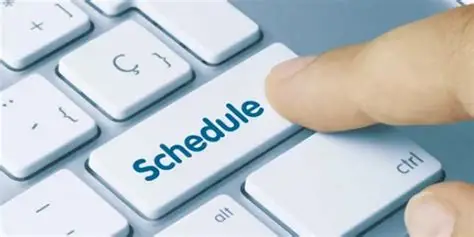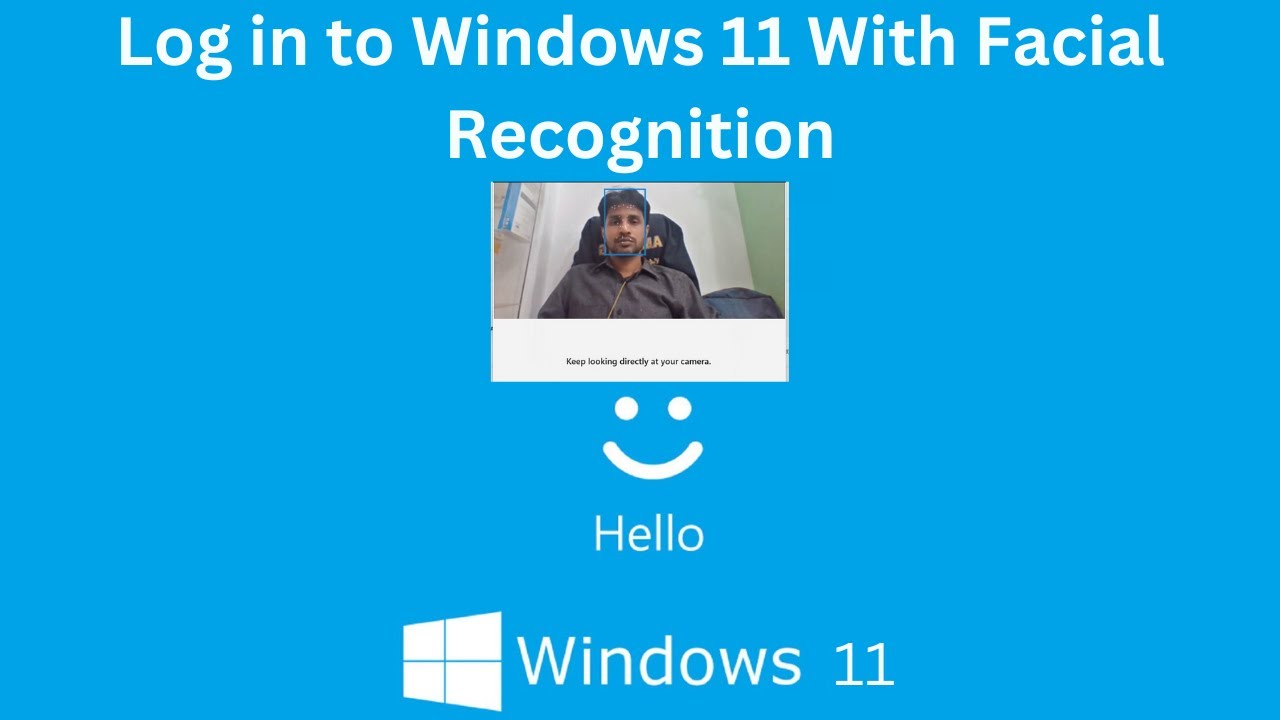In the world of personal computing, efficiency is key. We all have those repetitive tasks: backing up important files, running specific applications at certain times, cleaning up temporary files, or even just launching your favorite music player when you start your day. Manually performing these actions every time can be a drain on your productivity. This is where Windows Task Scheduler comes in.
Task Scheduler is a built-in Windows utility that allows you to automate a wide variety of tasks. It acts as a powerful orchestrator, letting your computer execute programs, scripts, or commands automatically at predefined times or in response to specific system events. Think of it as your personal digital assistant, tirelessly working in the background to keep your system running smoothly and your workflow streamlined.
Brief History of Task Scheduling in Windows
The concept of task scheduling isn’t new to Windows. Its roots can be traced back to earlier versions, with simple “AT” commands in MS-DOS and early Windows iterations providing basic time-based execution. Task Scheduler, as we know it today, has evolved significantly, offering a much more robust and user-friendly interface to manage complex automation scenarios. Its importance lies in its ability to free up your time and ensure critical operations are never missed, even if you’re away from your computer.
How to Use Task Scheduler to Automate Windows Tasks
Using Task Scheduler might seem daunting at first, but with a step-by-step approach, you’ll be automating like a pro in no time. Let’s break down the process.
Accessing Task Scheduler
First things first, you need to open the Task Scheduler. There are a few ways to do this:
- Search Bar: The quickest method is to type “Task Scheduler” into the Windows search bar (located on the taskbar) and select the application from the results.
- Run Dialog: Press Windows key + R to open the Run dialog, then type taskschd.msc and press Enter.
- Control Panel: Navigate to Control Panel > Administrative Tools > Task Scheduler.
Once opened, you’ll see the main Task Scheduler window, which is divided into several panes. On the left, you have the Task Scheduler Library, which is where your scheduled tasks will reside.
Creating a Basic Task
Let’s start with creating a simple task, such as launching an application at a specific time.
- Open Task Scheduler: Follow one of the methods above.
- Create Basic Task: In the right-hand “Actions” pane, click on “Create Basic Task…”. This launches a wizard that guides you through the process.
- Name and Description:
- Name: Give your task a meaningful name (e.g., “Launch Spotify at Startup”).
- Description: Add a brief description to remind yourself what the task does. Click “Next”.
- Trigger: This defines when your task will run.
- When do you want the task to start? Select one of the following options:
- Daily: Runs every day or every X days.
- Weekly: Runs on specific days of the week.
- Monthly: Runs on specific days of the month.
- One time: Runs only once.
- When the computer starts: Runs when your PC boots up.
- When I log on: Runs when a specific user logs in.
- When a specific event is logged: Runs in response to an event in the Windows Event Log (more advanced).
- For this example, let’s choose “Daily” and click “Next”.
- When do you want the task to start? Select one of the following options:
- Daily Trigger Details:
- Start: Set the date and time you want the task to begin.
- Recur every: Specify how often it should repeat (e.g., “1 day” for daily). Click “Next”.
- Action: This defines what your task will do.
- What action do you want the task to perform?
- Start a program: This is the most common action, used to launch applications or scripts.
- Send an e-mail: (Less common now, as many use dedicated email clients for notifications).
- Display a message: Displays a pop-up message (also less common for automation).
- Select “Start a program” and click “Next”.
- What action do you want the task to perform?
- Start a Program Details:
- Program/script: Click “Browse…” and navigate to the executable file (.exe) of the program you want to launch. For example, C:\Program Files\Spotify\Spotify.exe.
- Add arguments (optional): Some programs accept command-line arguments to modify their behavior.
- Start in (optional): Specify the working directory for the program. Click “Next”.
- Summary: Review all your settings. If everything looks correct, click “Finish”.
Your task is now created and will appear in the Task Scheduler Library.
Creating an Advanced Task
For more granular control and complex scenarios, you’ll want to use the “Create Task” option instead of “Create Basic Task.”
- Open Task Scheduler: As described above.
- Create Task: In the right-hand “Actions” pane, click on “Create Task…”. This opens a more comprehensive dialog with multiple tabs.
Let’s explore the key tabs:
- General Tab:
- Name and Description: Same as “Create Basic Task.”
- Security options:
- “Run whether user is logged on or not”: This is crucial for tasks that need to run in the background without a user logged in (e.g., system maintenance). You’ll need to provide user credentials.
- “Run with highest privileges”: Allows the task to run with administrative rights, necessary for many system-level operations.
- “Hidden”: Makes the task invisible in the Task Scheduler Library.
- “Configure for”: Select your operating system version.
- Triggers Tab:
- Click “New…” to add a trigger. You’ll see more detailed options than in the basic task wizard.
- Begin the task: Offers the same basic triggers, plus advanced options like “On an event,” “At task creation/modification,” “On connection to user session,” etc.
- Settings: Define the schedule (date, time, recurrence).
- Advanced settings:
- “Delay task by”: Adds a delay after the trigger condition is met.
- “Repeat task every”: Makes the task repeat at intervals within a specified duration.
- “Stop task if it runs longer than”: Prevents tasks from running indefinitely.
- “Enabled”: Toggles the trigger on or off.
- Click “OK” when done. You can add multiple triggers to a single task.
- Actions Tab:
- Click “New…” to add an action.
- Action:
- “Start a program”: As discussed before.
- “Send an e-mail”: (Legacy option).
- “Display a message”: (Legacy option).
- Settings: Specify the program path, arguments, and starting directory.
- Click “OK” when done. You can add multiple actions to a single task, which will run in the order they appear.
- Conditions Tab:
- This tab allows you to set conditions that must be met for the task to run, providing more control over execution.
- Power:
- “Start the task only if the computer is on AC power”: Useful for laptops to prevent battery drain.
- “Stop if the computer switches to battery power”: Pauses the task if power is lost.
- “Wake the computer to run this task”: Important for tasks scheduled when the computer might be in sleep mode.
- Network:
- “Start only if the following network connection is available”: Ensures the task runs only when connected to a specific network.
- Idle:
- “Start only if the computer is idle for”: Waits for the computer to be inactive for a set period.
- “Stop if the computer ceases to be idle”: Pauses or stops the task if activity resumes.
- Settings Tab:
- This tab offers general settings for how the task behaves.
- “Allow task to be run on demand”: Lets you manually run the task.
- “Run task as soon as possible after a scheduled start is missed”: Ensures the task runs even if the computer was off during its scheduled time.
- “If the task is already running, then the following rule applies”: Defines how to handle multiple instances of the same task (e.g., “Do not start a new instance,” “Queue a new instance”).
- “Stop the task if it runs longer than”: Prevents runaway tasks.
- “If the running task does not end when requested, force it to stop”: Forces termination after a timeout.
- “Delete task if not scheduled to run again”: Automatically removes one-time tasks.
- “Do not store password”: (Generally, leave unchecked unless specifically required).
After configuring all the desired settings, click “OK”. If you selected “Run whether user is logged on or not,” you’ll be prompted to enter the credentials for the user account under which the task will run.
Managing Existing Tasks
Once tasks are created, you can easily manage them from the Task Scheduler Library.
- View Tasks: In the left pane, expand “Task Scheduler Library” to see all your scheduled tasks.
- Enable/Disable: Right-click on a task and select “Disable” or “Enable” to temporarily stop or resume its execution without deleting it.
- Run/End: Right-click on a task and select “Run” to execute it immediately, or “End” to stop a currently running task.
- Properties: Right-click on a task and select “Properties” to open the “Create Task” dialog and modify its settings.
- Delete: Right-click on a task and select “Delete” to remove it permanently.
- Export: You can export a task definition as an XML file, which is useful for backing up tasks or transferring them to another computer. Right-click the task and select “Export…”.
- Import: To import a previously exported task, go to the “Actions” pane and select “Import Task…”.
Common Automation Scenarios and Examples
Let’s look at some practical examples of how you can leverage Task Scheduler:
- Automated Backups:
- Action: Use a backup utility (e.g., robocopy command-line utility, or a third-party backup software’s executable) to copy files to an external drive or network location.
- Trigger: Daily or weekly, when the computer is idle.
- Condition: On AC power, and a specific external drive is connected.
- Disk Cleanup:
- Action: Run the Disk Cleanup utility. You can use the command cleanmgr.exe /sagerun:1 after configuring a Disk Cleanup settings profile (run cleanmgr /sageset:1 first to create the profile).
- Trigger: Monthly, on the first day of the month.
- Launching Applications at Startup (for Specific Users):
- Action: Specify the path to your desired application (e.g., a specific browser, a communication app).
- Trigger: “When I log on” for the relevant user account.
- Running Scripts (Batch, PowerShell, Python):
- Action:
- For a batch file (.bat or .cmd): Set the “Program/script” to the batch file’s path.
- For a PowerShell script (.ps1): Set “Program/script” to powershell.exe and “Add arguments” to -File “C:\Path\To\Your\Script.ps1”.
- For a Python script (.py): Set “Program/script” to your Python executable (e.g., C:\Python39\python.exe) and “Add arguments” to C:\Path\To\Your\Script.py.
- Trigger: Based on your needs (e.g., hourly, daily, on an event).
- Action:
- Scheduling Antivirus Scans: Many antivirus programs integrate with Task Scheduler, or you can find their executable and schedule scans directly.
- Downloading Files Regularly: Combine Task Scheduler with a command-line download tool like wget (if installed) or a PowerShell script using Invoke-WebRequest.
Troubleshooting Task Scheduler Issues
Sometimes, your scheduled tasks might not run as expected. Here are some common troubleshooting steps:
- Check Task History:
- In Task Scheduler, select your task. In the bottom pane, click the “History” tab. This provides detailed logs of when the task ran, whether it succeeded, and any errors.
- If history isn’t enabled, go to the “Actions” pane and click “Enable All Tasks History”.
- Verify Program Path and Arguments: Double-check that the path to your program or script is correct and that any arguments are properly formatted. A common mistake is a typo in the path.
- User Account and Permissions:
- If the task is set to “Run whether user is logged on or not,” ensure the user credentials are correct and that the account has the necessary permissions to run the program and access any files it needs.
- If “Run with highest privileges” is selected, ensure the user account itself has administrative rights.
- Conditions: Review the “Conditions” tab. Are there conditions (e.g., “only if on AC power,” “only if network is available”) that are preventing the task from running?
- Triggers: Verify the trigger settings. Is the time, date, or event configured correctly? Has the start date passed?
- Task Settings:
- Check the “Settings” tab. Is “Run task as soon as possible after a scheduled start is missed” enabled if you want it to run after a missed schedule?
- Is “Stop the task if it runs longer than” set too short, causing the task to terminate prematurely?
- Event Viewer: For more in-depth issues, check the Windows Event Viewer.
- Navigate to Event Viewer (Local) > Applications and Services Logs > Microsoft > Windows > TaskScheduler > Operational. This log provides very detailed information about Task Scheduler’s activities, including errors.
- Manual Run: Try running the task manually from Task Scheduler (right-click and select “Run”) to see if it executes successfully outside of the scheduled trigger. This can help isolate whether the issue is with the trigger or the action itself.
- Simplicity First: If a complex task isn’t working, try creating a very simple task (e.g., opening Notepad) with the same trigger and conditions. If that works, gradually add complexity back to your original task to pinpoint the problem.
Conclusion
Windows Task Scheduler is an incredibly powerful and often underutilized tool for system automation. By mastering its features, you can significantly enhance your productivity, ensure critical tasks are always performed, and free up your valuable time for more important endeavors. From simple application launches to complex script executions, Task Scheduler empowers you to take full control of your Windows environment. Experiment with its capabilities, and you’ll quickly realize how indispensable it can become in your daily computing routine.
Frequently Asked Questions (FAQ)
Q1: What is Windows Task Scheduler?
Windows Task Scheduler is a built-in utility in Microsoft Windows that allows you to automate tasks on your computer. It enables you to schedule programs, scripts, or commands to run at specific times or when certain system events occur, such as system startup, user logon, or specific events in the Event Log.
Q2: How do I open Task Scheduler in Windows?
You can open Task Scheduler by typing “Task Scheduler” in the Windows search bar and selecting the application, by pressing Windows key + R and typing taskschd.msc, or by navigating through Control Panel > Administrative Tools > Task Scheduler.
Q3: Can Task Scheduler run tasks when I’m not logged in?
Yes, Task Scheduler can run tasks even when no user is logged in. When creating a task, on the “General” tab under “Security options,” select the option “Run whether user is logged on or not.” You will need to provide the credentials for a user account that has the necessary permissions to execute the task.
Q4: What’s the difference between “Create Basic Task” and “Create Task”?
“Create Basic Task” is a wizard-driven approach designed for simpler, common automation scenarios with fewer options. “Create Task” provides a more comprehensive set of options across multiple tabs (General, Triggers, Actions, Conditions, Settings), giving you granular control over every aspect of the task’s behavior, making it suitable for complex automation.
Q5: How can I make a task run with administrative privileges?
When creating or editing a task in the “General” tab, check the box labeled “Run with highest privileges” under “Security options.” This ensures the task executes with administrator rights.
Q6: My task isn’t running. How do I troubleshoot it?
Start by checking the “History” tab of the task in Task Scheduler for error messages. Ensure the program path and arguments are correct, verify user account permissions, check if any conditions (like “on AC power” or “network available”) are preventing execution, and review trigger settings for accuracy. The Windows Event Viewer (Applications and Services Logs > Microsoft > Windows > TaskScheduler > Operational) also provides detailed logs.
Q7: Can I schedule a task to wake my computer from sleep?
Yes. In the “Conditions” tab of your task’s properties, check the box labeled “Wake the computer to run this task.” Your computer’s BIOS/UEFI settings must also support wake-on-timer events for this to function correctly.
Q8: Can Task Scheduler run PowerShell or Python scripts?
Absolutely. For PowerShell, set the “Program/script” to powershell.exe and add the script path as an argument using -File “C:\Path\To\Your\Script.ps1”. For Python, set “Program/script” to your Python executable (e.g., C:\Python39\python.exe) and the script path as an argument (e.g., C:\Path\To\Your\Script.py).
Q9: How do I stop a task from running if it takes too long?
In the “Settings” tab of your task’s properties, you can configure the option “Stop the task if it runs longer than” and set a duration. You can also check “If the running task does not end when requested, force it to stop” for a more aggressive termination.
Q10: Is Task Scheduler only for advanced users?
Not at all! While it offers advanced features, the “Create Basic Task” wizard makes it accessible for beginners to set up simple automations like launching applications or running daily backups. As you become more comfortable, you can explore its advanced options.