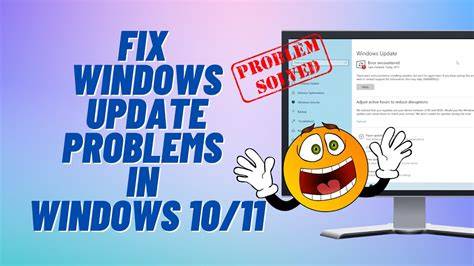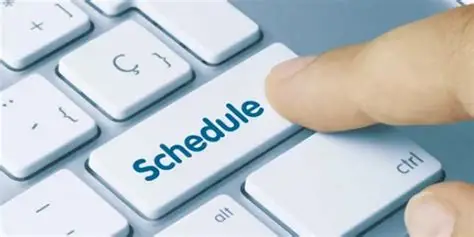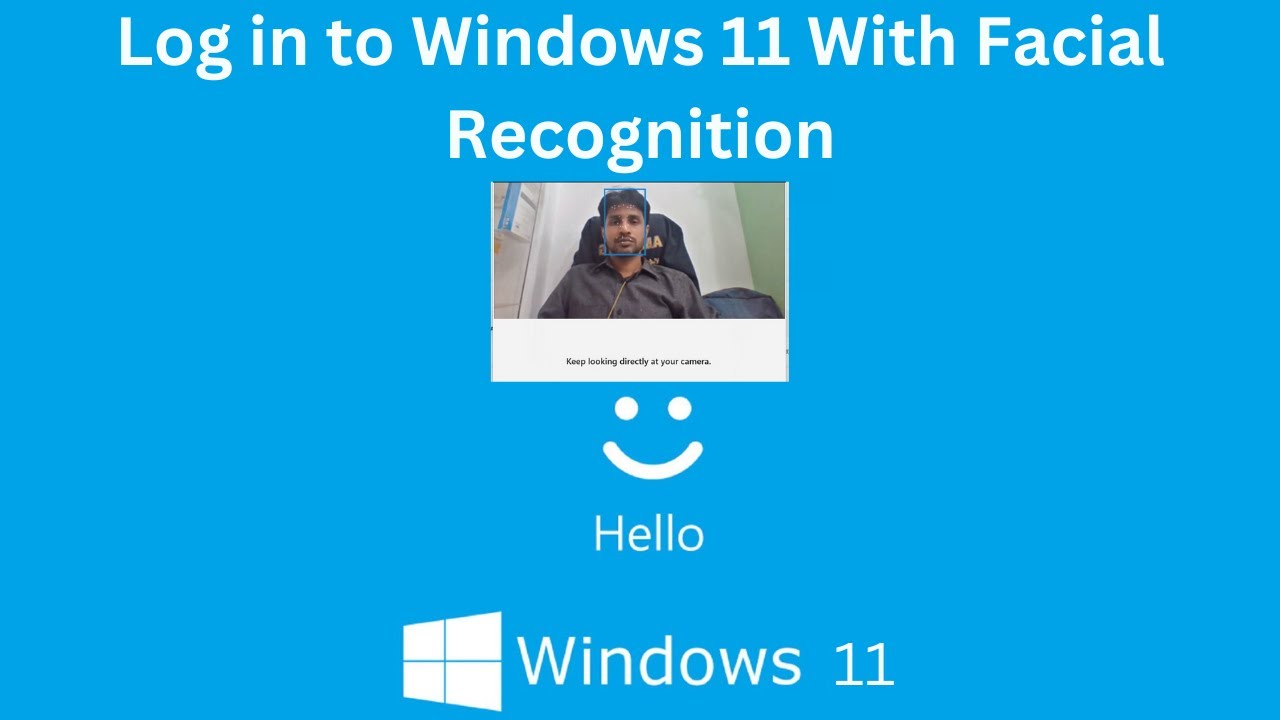Keeping your Windows operating system updated is crucial for security, performance, and accessing the latest features. Windows Update is Microsoft’s integral service for delivering these improvements, ranging from critical security patches to major feature releases. However, it’s not uncommon for Windows Update to stop working, presenting error codes or simply refusing to download or install updates. This can leave your system vulnerable and unable to benefit from the latest enhancements.
Having personally wrestled with various Windows Update glitches over the years, I know how frustrating it can be. The good news is that most issues with Windows Update not working can be resolved with a systematic approach. This guide will walk you through a series of troubleshooting steps, from simple fixes to more advanced solutions, to get your updates flowing smoothly again.
Why Does Windows Update Stop Working?
There are several common reasons why Windows Update might malfunction:
- Corrupted Update Files: Downloaded update files can become corrupted, preventing installation.
- Damaged System Files: Core Windows system files can get damaged, interfering with update processes.
- Service Issues: The Windows Update service or related services (like BITS) might be stopped, disabled, or misconfigured.
- Software Conflicts: Third-party antivirus software or firewalls can sometimes interfere.
- Disk Space Issues: Insufficient disk space on your system drive can prevent updates from downloading or installing.
- Network Problems: Connectivity issues can prevent your PC from reaching Microsoft’s update servers.
- Windows Registry Errors: Incorrect entries in the Windows Registry can disrupt update operations.
Initial Checks and Simple Solutions
Before diving into more complex fixes, start with these basic troubleshooting steps.
Method 1: Restart Your Computer
This might seem overly simple, but a fresh start can often clear temporary glitches that are preventing Windows Update from functioning correctly.
- Click on the Start button.
- Click the Power icon.
- Select Restart.
- After rebooting, try checking for updates again via Settings > Update & Security > Windows Update.
Method 2: Check Your Internet Connection
Windows Update requires an active and stable internet connection to download updates.
- Verify Connectivity: Open a web browser and try to visit a few websites. If you can’t access the internet, troubleshoot your network connection first (router, Wi-Fi, Ethernet cable).
- Disable VPN/Proxy: If you’re using a VPN or proxy server, temporarily disable it and try checking for updates again, as they can sometimes interfere with Microsoft’s update servers.
Method 3: Ensure Sufficient Disk Space
Updates, especially feature updates, require a significant amount of free space.
- Go to Settings > System > Storage.
- Check the available space on your C: drive. Microsoft recommends at least 20GB of free space for major updates.
- If space is low, run Storage Sense (also in Storage settings) or manually delete unnecessary files, temporary files, or uninstall old programs.
Using Built-in Windows Tools
Windows includes tools specifically designed to resolve update issues.
Method 4: Run the Windows Update Troubleshooter
The Windows Update Troubleshooter is often the first and most effective step for common update problems.
- Go to Settings > Update & Security > Troubleshoot.
- Click on “Additional troubleshooters” (or “Run the troubleshooter” directly in older versions).
- Select “Windows Update” from the list.
- Click “Run the troubleshooter”.
- Follow the on-screen instructions. The troubleshooter will attempt to identify and fix problems automatically.
- Once it’s done, restart your computer and try checking for updates.
Restarting Windows Update Services
The Windows Update process relies on several background services. If these are not running correctly, updates will fail.
Method 5: Restart Key Windows Services
You’ll need administrative privileges for this.
- Press Windows Key + R to open the Run dialog.
- Type services.msc and press Enter. This opens the Services window.
- Locate the following services:
- Background Intelligent Transfer Service (BITS)
- Windows Update
- Cryptographic Services
- For each service:
- Right-click on it and select “Restart”. If “Restart” is greyed out, select “Stop” first, then “Start.”
- Ensure their “Startup type” is set to “Automatic” (right-click > Properties).
- After restarting all three, close the Services window and try checking for updates again.
Resetting Windows Update Components
Corrupted update cache or component files can often be the root cause. This method involves stopping services, clearing cached update files, and then restarting services.
Method 6: Manually Reset Windows Update Components
This is a powerful step that often resolves stubborn update issues.
- Open Command Prompt as Administrator:
- Click the Start button, type cmd.
- Right-click on “Command Prompt” and select “Run as administrator.”
- Stop Windows Update Services: Type the following commands, pressing Enter after each:
- net stop wuauserv
- net stop bits
- net stop cryptSvc
- net stop msiserver
- Delete Cached Update Files: Rename the SoftwareDistribution and Catroot2 folders, which store downloaded updates and update history.
- ren C:\Windows\SoftwareDistribution SoftwareDistribution.old
- ren C:\Windows\System32\catroot2 Catroot2.old
- Note: If you get an “Access Denied” message, ensure you ran Command Prompt as administrator.
- Restart Windows Update Services: Type the following commands, pressing Enter after each:
- net start wuauserv
- net start bits
- net start cryptSvc
- net start msiserver
- Close the Command Prompt.
- Restart your computer and then try checking for updates. New SoftwareDistribution and catroot2 folders will be recreated automatically.
Repairing System Files and Windows Image
Corrupted core system files or issues with the Windows image itself can prevent updates.
Method 7: Run SFC (System File Checker) and DISM Tools
These tools help repair corrupted Windows system files.
- Open Command Prompt as Administrator (as in Method 6).
- Run DISM first (recommended): Type the following command and press Enter:
- DISM /Online /Cleanup-Image /RestoreHealth
- This command uses Windows Update to provide files needed to fix corruptions. It can take 10-15 minutes or longer and may appear stuck at 20% or 40% for a while. Be patient. An active internet connection is helpful for this step.
- Run SFC after DISM: Once DISM completes, type the following command and press Enter:
- sfc /scannow
- This command scans for and repairs corrupted Windows system files. This also takes time.
- After both commands complete, close Command Prompt.
- Restart your computer and try checking for updates again.
Other Solutions
Method 8: Disable Third-Party Antivirus/Firewall Temporarily
Sometimes, overly aggressive security software can block Windows Update.
- Temporarily disable your third-party antivirus software and firewall.
- Try checking for updates.
- If updates work, you’ll need to configure your security software to allow Windows Update processes, or consider switching to a different solution. Remember to re-enable your security software immediately after testing.
Method 9: Manually Download Updates from the Windows Update Catalog
If a specific update keeps failing, you might be able to install it manually.
- When an update fails, note down the specific KB number (e.g., KB5001330) from the update history in Settings > Update & Security > Windows Update > View update history.
- Go to the Windows Update Catalog website: https://www.catalog.update.microsoft.com/
- Search for the KB number.
- Download the correct version (32-bit or 64-bit) for your system.
- Run the downloaded .msu file to install the update manually.
- Restart your computer after installation.
Method 10: Perform a Clean Boot
A clean boot starts Windows with a minimal set of startup programs and services, helping to identify software conflicts.
- Press Windows Key + R, type msconfig, and press Enter to open System Configuration.
- Go to the Services tab.
- Check “Hide all Microsoft services” and then click “Disable all.”
- Go to the Startup tab and click “Open Task Manager.”
- In Task Manager, disable all startup items one by one.
- Close Task Manager, then click “OK” in System Configuration.
- Restart your computer.
- In this clean boot state, try running Windows Update. If it works, re-enable services and startup items in small groups to pinpoint the culprit.
Method 11: In-place Upgrade or Reinstall Windows
If none of the above methods resolve the issue, a final, more drastic step is an in-place upgrade (repair install) or a clean reinstallation of Windows.
- In-place Upgrade: This involves downloading the Windows 10/11 ISO file (using the Media Creation Tool) and running setup.exe from within Windows. It reinstalls Windows, keeping your files and applications, effectively repairing the operating system. This often fixes deeply rooted update issues without data loss.
- Clean Reinstallation: This is the last resort. It will erase everything on your system drive and install a fresh copy of Windows. Only do this if you have backed up all your data and are comfortable with the process.
Dealing with Windows Update not working can be annoying, but by systematically working through these solutions, you significantly increase your chances of getting your system back on track and receiving those vital updates.
FAQ
Q1: Why are Windows updates important?
Windows updates are crucial for maintaining your computer’s security against new threats, patching bugs, improving performance, and delivering new features and functionalities to your operating system. Skipping them leaves your system vulnerable and outdated.
Q2: What is the Windows Update Troubleshooter?
The Windows Update Troubleshooter is a built-in diagnostic tool provided by Microsoft. It automatically scans for common problems that prevent updates from working, such as corrupted files or stopped services, and attempts to fix them without user intervention.
Q3: Is it safe to manually reset Windows Update components?
Yes, manually resetting Windows Update components by stopping services and renaming folders (like SoftwareDistribution and catroot2) is a safe and common troubleshooting step. These folders simply store cached update files, and Windows will recreate them as needed.
Q4: How often should I run SFC and DISM commands?
You don’t need to run SFC and DISM regularly. They are primarily diagnostic and repair tools used when you suspect corrupted system files are causing issues, such as Windows Update not working or other system instabilities. It’s good practice to run DISM before SFC.
Q5: My updates download but fail to install. What does that mean?
If updates download but fail to install, it often indicates corrupted update files, conflicts with third-party software, or underlying system file corruption. Running the Windows Update Troubleshooter, resetting update components, and using SFC and DISM are good steps to take.
Q6: Can my antivirus software interfere with Windows Update?
Yes, sometimes overly protective or misconfigured third-party antivirus and firewall software can mistakenly block Windows Update processes or access to Microsoft’s servers. Temporarily disabling them can help diagnose if they are the cause.
Q7: What is an in-place upgrade, and when should I use it?
An in-place upgrade is a process where you reinstall Windows over your existing installation, typically using Windows Installation Media. It effectively repairs system files and components without deleting your personal files or installed applications. It’s a good solution when other fixes for Windows Update not working or other system issues have failed.