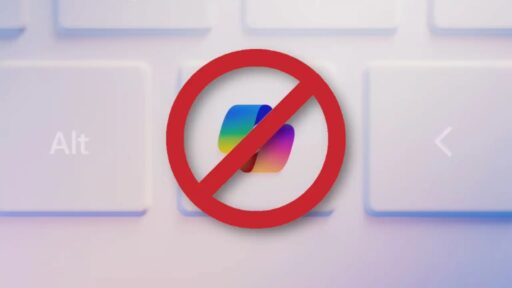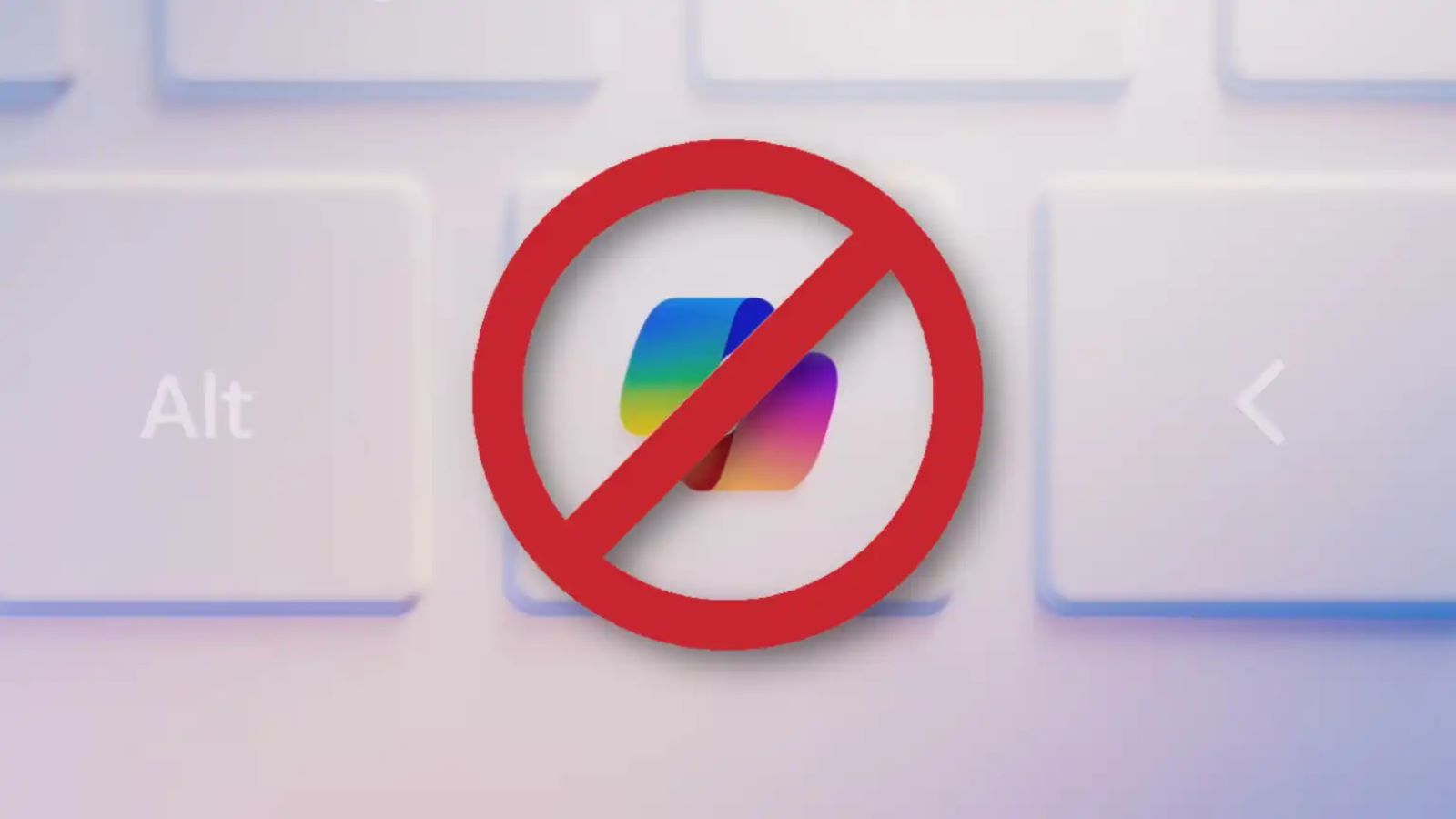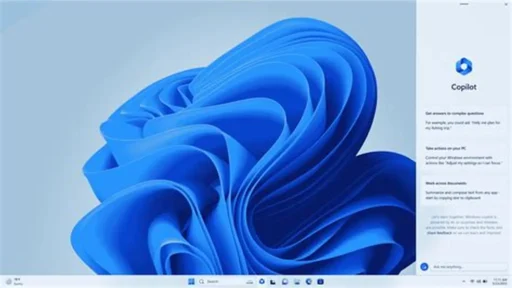Microsoft has placed its AI assistant, Copilot, and other artificial intelligence features directly into its Windows 11 operating system. While some people find these additions useful, many users in India and worldwide feel they are intrusive, consume system resources, or raise privacy concerns. The good news is you can turn off these AI functions and reclaim a simpler desktop experience. This guide provides clear instructions on how to remove Copilot and other AI-driven suggestions from your computer.
Key Takeaways
- You can permanently disable the Copilot AI assistant using the Group Policy Editor (for Windows 11 Pro) or the Registry Editor (for Windows 11 Home).
- Simply hiding the Copilot icon from the taskbar does not turn the feature off; it only removes the shortcut.
- Windows 11 also includes other AI-powered suggestions in the Start Menu and Search, which can be turned off separately through the Settings app.
- Disabling these features gives you more control over your PC’s behaviour and can potentially improve its performance.
How to Completely Disable Copilot
Copilot is the most visible AI feature in Windows 11, appearing as an icon on the taskbar. Hiding the icon is easy, but it doesn’t stop the program from running in the background. To disable it fully, you need to use one of two methods depending on your version of Windows 11.
For Windows 11 Pro, Enterprise, or Education Users (Using Group Policy Editor)
The Group Policy Editor offers a safe way to change system settings.
- Press the Windows key + R to open the Run box.
- Type gpedit.msc and press Enter.
- In the Group Policy Editor window, go to the following location: User Configuration > Administrative Templates > Windows Components > Windows Copilot.
- Double-click on the “Turn off Windows Copilot” policy on the right side.
- Select the “Enabled” option and then click “Apply” and “OK”.
- Restart your computer. The Copilot feature will now be completely disabled.
For Windows 11 Home Users (Using Registry Editor)
Windows 11 Home does not include the Group Policy Editor, so you must use the Registry Editor. Be very careful when making changes here, as mistakes can cause system problems.
- Press the Windows key + R, type regedit, and press Enter.
- In the address bar at the top of the Registry Editor, paste the following path and press Enter: HKEY_CURRENT_USER\Software\Policies\Microsoft\Windows.
- Right-click on the Windows folder in the left pane, select “New”, and then click “Key”. Name this new key WindowsCopilot.
- Now, right-click on the new WindowsCopilot key you just created, select “New”, and then click “DWORD (32-bit) Value”.
- Name this new value TurnOffWindowsCopilot.
- Double-click TurnOffWindowsCopilot, change its “Value data” from 0 to 1, and click “OK”.
- Restart your PC to apply the changes.
Turning Off Other AI Suggestions
Beyond Copilot, Windows 11 uses AI to provide recommendations in other areas. You can disable these as well.
To turn off AI-powered suggestions in the Start Menu and Settings, go to Settings > Personalization > Start. Here, you can turn off toggles for “Show recently added apps,” “Show most used apps,” and “Show recently opened items in Start, Jump Lists, and File Explorer.”
To manage web suggestions in the search bar, go to Settings > Privacy & security > Search permissions. Under “Cloud content search,” you can turn off the “Microsoft account” option to limit suggestions to local files.
By following these steps, you can effectively remove the AI elements from Windows 11 that you do not wish to use, giving you a more traditional and controlled computing experience.
Frequently Asked Questions (FAQs)
Q1: Will disabling Copilot and other AI features make my PC faster?
A: Disabling background processes like Copilot can free up a small amount of system memory (RAM) and CPU resources, which might lead to a minor performance improvement, especially on older or less powerful computers.
Q2: If I disable Copilot, can I get it back later?
A: Yes, you can re-enable Copilot by reversing the steps. In the Group Policy Editor, set the “Turn off Windows Copilot” policy to “Not Configured”. In the Registry Editor, change the TurnOffWindowsCopilot value back to 0 or delete the key entirely.
Q3: Is hiding the Copilot icon from the taskbar enough to disable it?
A: No. Right clicking the taskbar and unchecking “Show Copilot button” only hides the shortcut. The Copilot process may still run in the background. The methods described above are needed to disable it completely.
Q4: What is Microsoft Copilot?
A: Microsoft Copilot is an artificial intelligence assistant integrated into Windows 11 and other Microsoft products. It is designed to answer questions, generate text, summarize content, and help with various tasks on your computer, similar to other AI chatbots.